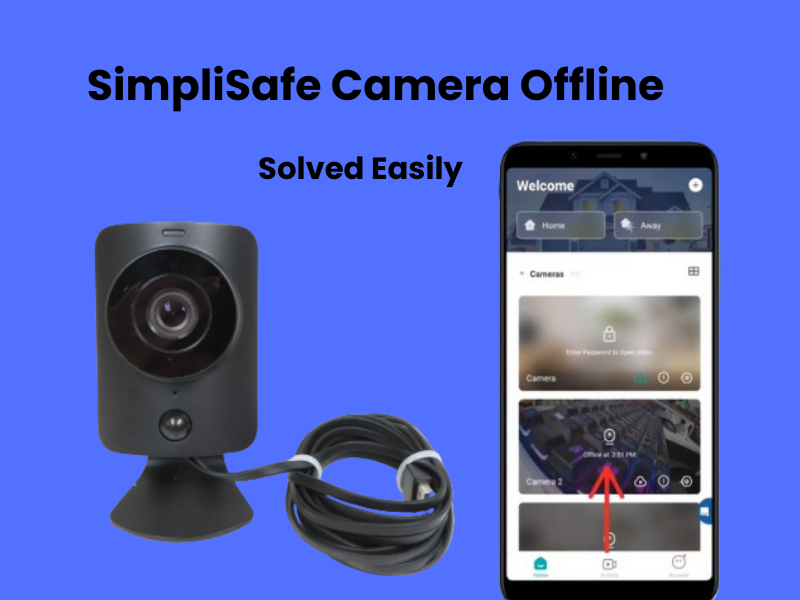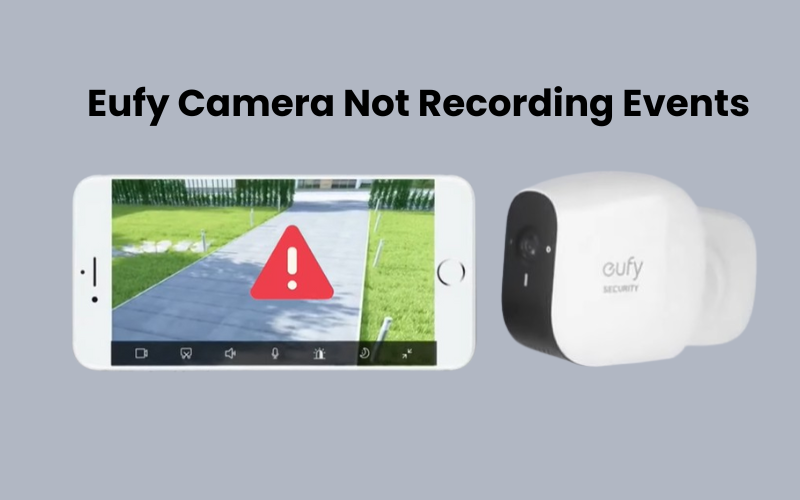If your SimpliSafe camera suddenly goes offline, it’s often caused by power source or WiFi connection issues. These are the two most common culprits, but don’t worry — you can get your camera back online with a few simple steps.
In this guide, we’ll explain why your SimpliSafe camera might disconnect and provide effective solutions to get it working again. By the end, you’ll have the knowledge to troubleshoot and resolve the issue independently.
Why is My SimpliSafe Camera Offline?
When your SimpliSafe camera goes offline, it usually means it can’t communicate with your system or app. This typically happens if the camera loses power or an internet connection. To resolve this, try power cycling both your network and SimpliSafe devices to restart and restore the connection.
Several issues can cause your SimpliSafe camera to go offline. Here are some of the most common reasons cameras going offline:
- Weak internet connection where the camera is installed
- Lost Wi-Fi connection—your router might not be connected
- Power outage or loss—this could be due to a tripped circuit breaker or drained battery
- Wi-Fi interference or conflicts—this might happen if the wrong channel is selected
- The camera may be positioned outside the range of your Wi-Fi network
- Outdated camera firmware or bugs in the firmware
- Changes in Wi-Fi settings, like new credentials
- Server issues or outages
When offline, your camera should display a blinking LED light. If the LED indicator is off, it’s probably due to a power problem. Pay attention to the LED light to help you identify the root cause of the problem.
How to Fix SimpliSafe Camera Offline?
If your SimpliSafe camera disconnects, it might be because it’s placed too far from the Wi-Fi router. Wi-Fi signals weaken the further they travel from the source. Try moving the router closer to your camera, and it should reconnect.
If that doesn’t work, try restarting your router. Disconnect the device, wait for 30 to 40 seconds, then plug it back in.
If the camera still isn’t connecting, move on to the next troubleshooting step.
Check Your Wi-Fi Connection
When facing offline issues, my first step is always to check the network router. The router may be either broadcasting a weak signal or not broadcasting at all. Even if the router appears to be back online, your smart devices might not reconnect automatically.
To troubleshoot, try connecting a phone or tablet to your network and see if you can browse the web. If the connection is slow or you can’t connect at all, the issue might be with your internet service. In that case, reach out to your ISP to resolve the problem first.
For smart cameras to work properly, they need a stable and strong internet connection. A strong and dependable home network is key to ensuring your smart home functions smoothly.
If you’ve changed any network settings—such as the Wi-Fi password or security settings—don’t forget to update the same information on your connected devices.
Once you’ve made changes in your router’s admin settings, remove the device from the app, reset it if needed, and reconnect it to the updated network.
Keep in mind that SimpliSafe cameras are only compatible with a 2.4 GHz network.
If your router combines 2.4 GHz and 5 GHz bands under a single SSID, it’s important to separate them into two distinct networks. This will help prevent conflicts and ensure devices connect to the correct frequency.
Another common issue that can cause offline problems is channel interference. This happens when your router and base station are operating on the same channel, leading to disruptions.
Power Cycle Your Devices
If your device is offline, a quick restart might solve the problem. Power cycling, which simply means rebooting an electronic device, can help fix issues like connection failures. It’s especially effective for devices with a wired power source.
This process clears temporary errors or corrupted files that may be preventing your camera from connecting.
To power cycle your system, restart the camera, network router, and the SimpliSafe app. This will refresh your network and device connections.
Unplug the device, wait 20 to 30 seconds, and then reconnect it to reboot successfully. Start by power cycling your router, followed by the camera, and finish by refreshing the app.
SimpliSafe Camera Offline After Power Outage
If your smart device isn’t working, it could be due to a simple issue like accidentally turning off the main power switch or a tripped outlet. Before jumping to conclusions, make sure the camera is plugged into a functional outlet and that the LED light indicates it’s connected.
After a power outage, some or all of your devices may go offline. A quick reboot should bring them back online.
For outdoor cameras, check the battery level. Depending on usage, the battery can last 2-3 months. Keep an eye on the battery status through the app. If it’s running low, either recharge the battery or consider adding a solar panel to keep it powered.
If the camera is plugged into a working outlet, try power cycling it. This can help refresh the device and re-establish its network connection. It’s especially useful when dealing with issues like “SimpliSafe device offline after a power outage.”
After restarting your devices, allow them a couple of minutes to reconnect to your home network. Then, refresh the SimpliSafe app and check if your camera is back online.
Move Your Router Closer The Camera
SimpliSafe cameras can connect to both your Wi-Fi network and base station for seamless operation. To ensure smooth live streaming and video uploads, the installation area must have a strong enough signal.
Make sure the camera location has a reliable internet connection from your router. To improve the signal, try placing the device closer to the router.
Alternatively, you can improve your connection by upgrading to a mesh network or adding a Wi-Fi extender to extend your network’s coverage.
For outdoor cameras, the installation spot must get a stable signal to keep the camera connected.
Check For Firmware Updates
Using an outdated app or device firmware can cause issues with your setup. Updates are released to fix bugs, add new features, and boost overall performance.
Is your SimpliSafe app up to date? Check your app store to ensure you have the most up-to-date version installed.
Be sure to check for firmware updates using the SimpliSafe app. If an update is available, make sure to update your camera to keep it running smoothly. If no update appears, your device is already up to date.
Factory Reset and Reconnect Your Camera
Performing a factory reset on your SimpliSafe camera will erase all data and restore the device to its default settings. This means all your app configurations and camera settings will be wiped clean. Make sure you’re prepared to reconnect your camera after the reset.
To reset your SimpliSafe camera, locate the reset button and press it for 20-30 seconds. Once the camera has reset and restarted, the LED indicator will blink white, signaling that the camera is now in setup mode.
Now, you can add your camera back to your system using the SimpliSafe app:
- Open the SimpliSafe app on your phone.
- Tap on “Cameras” in the bottom menu.
- Simple Click the “+” icon to set up a new camera.
- Select the camera type (indoor, outdoor, or video doorbell).
- Choose the setup location for your camera.
- Choose your 2.4 GHz Wi-Fi network and input your Wi-Fi password.
- Give your camera a name.
- Turn on your camera and make sure it’s set to pairing mode.
- Tap the “Get Your Code” button and scan the QR code with your camera.
- Allow the camera to connect and complete the update process.
Once this is done, your camera will be set up and ready to use!
Final Thoughts
If your SimpliSafe camera is disconnecting, start by power cycling the device. Check both the AC power cord and the power source to ensure everything is properly connected. Next, update the camera’s software, troubleshoot your network, and reconnect it to WiFi. If the issue continues, consider doing a factory reset on the camera.
Now that you understand the common causes behind the SimpliSafe camera disconnection, you can easily follow these simple steps to fix it.
If your camera is still not reconnecting after these steps, don’t hesitate to contact SimpliSafe customer support for further help.