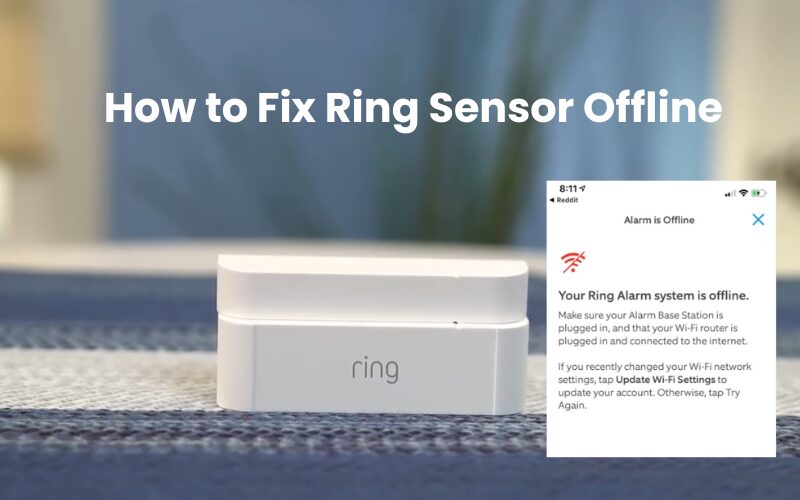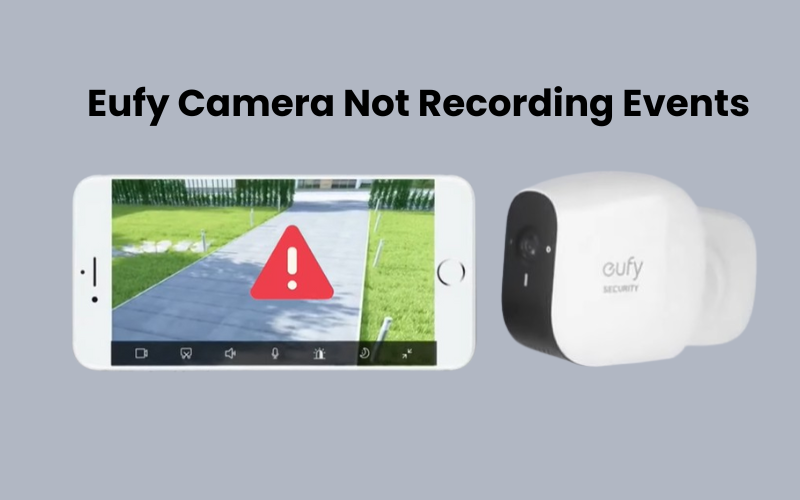Ring contact and motion sensors are an essential part of a ring alarm security system as they help ensure that nothing goes unnoticed in your home. However, this is a very common problem to encounter once an offline error with multiple sensors. So here are some of the causes of this problem and how you can troubleshoot and get your sensors back online.
An offline error occurs in this ring sensor when a sensor cannot connect to a station using Z-Wave technology. This problem can be due to various reasons such as a low battery range problem, wrong sensor placement, etc., or interference with the z-wave signal.
When a sensor is disconnected from the base station it shows offline in the Ring app. We will guide you through several troubleshooting tips and troubleshooting steps to help you resolve this issue.
How to Fix Ring Sensor Offline Issues
To get your Ring sensor back online, start by checking the battery status and noting the color of the status LED. To refresh and reset the connection to the base station, remove the batteries and wait for 5 to 10 minutes before reinserting them.
Ring contact sensors use different LED colors to show their status. Understanding these colors is key to getting your device back online.
Press the front button and watch the LED color carefully. Here’s what the different colors mean:
- Three Green Flashes: The sensor is in pairing mode and ready to connect to the base station.
- Single Green Blink: The sensor is successfully connected and synced with the base station.
- Single Red Blink: The sensor cannot communicate with the base station.
The LED color will guide you on what to do next. If no light appears, it could indicate a dead battery or a faulty device.
Before trying other fixes, use the “Retry Connection” option under Advanced Sensor Settings and follow the prompts. If this resolves the issue, you’re all set.
If the problem persists, follow these troubleshooting steps to get your contact or motion sensor back online.
Check the Wi-Fi Signal
When your Ring sensor goes offline, one of the first things to check is the Wi-Fi signal strength. A weak signal is often the culprit behind connectivity issues. Here’s how you can troubleshoot and resolve Wi-Fi signal problems.
- Test Signal Strength: Stand near the sensor with a connected device. If the signal is weak, your sensor may struggle to stay online.
- Move the Router: Try moving your router closer to the sensor or relocate the sensor to a spot with better Wi-Fi reception.
- Use a Wi-Fi Extender: If distance is an issue, use a Wi-Fi extender to boost the signal to your sensor.
- Reduce Obstructions: Minimize physical barriers like walls or furniture between the router and sensor.
- Limit Interference: Keep other electronic devices that can cause interference away from the router and sensor.
- Switch Wi-Fi Channels: Change your router’s Wi-Fi channel to reduce interference from other networks.
- Upgrade Your Router: If problems persist, consider upgrading to a newer router with better range and signal strength.
Check Your Ring Sensor’s Battery

Here’s a saying that every tech enthusiast knows well: “When in doubt, check the battery.”
This phrase is the battery-powered version of “Is it plugged in?” Ring sensors use batteries, so you will need to replace them eventually.
Ring claims these sensors have a battery life of “up to” three years. That “up to” is key. While many users will get close to the full three years, others may find themselves replacing batteries more frequently.
Batteries can drain faster if they’re exposed to extreme temperatures, suffer physical damage, or if you received an older battery with your device. Sometimes, even before the battery is fully drained, it can start causing connectivity issues.
If quick fixes aren’t solving your problem, try swapping out the batteries.
Here’s another handy tip: Always keep a fresh battery on hand. If a device starts acting up, you can quickly rule out a dead battery as the issue. This way, you’re always ready when those batteries eventually need replacing.
Power Cycle the Ring Sensor
Sometimes, a sensor may go offline due to temporary glitches or a loss of connection with the alarm base. To fix this, try power cycling all your devices. This process resets the connection and can often bring the sensor back online.
A quick reboot might also help your sensor reconnect and become visible in the app.
If only one sensor is having issues while the others work fine, it’s likely an isolated problem. This is because the other sensors remain in sync with the base station and are accessible through the Ring app.
To power cycle the sensor, remove the batteries for 3 to 5 minutes before putting them back in. If you’re using a range extender, unplug it for the same amount of time.
After reassembling the sensor and reconnecting the extender, refresh the Ring app and see if the sensor reconnects.
Ring Alarm Range with Z-Wave Extenders
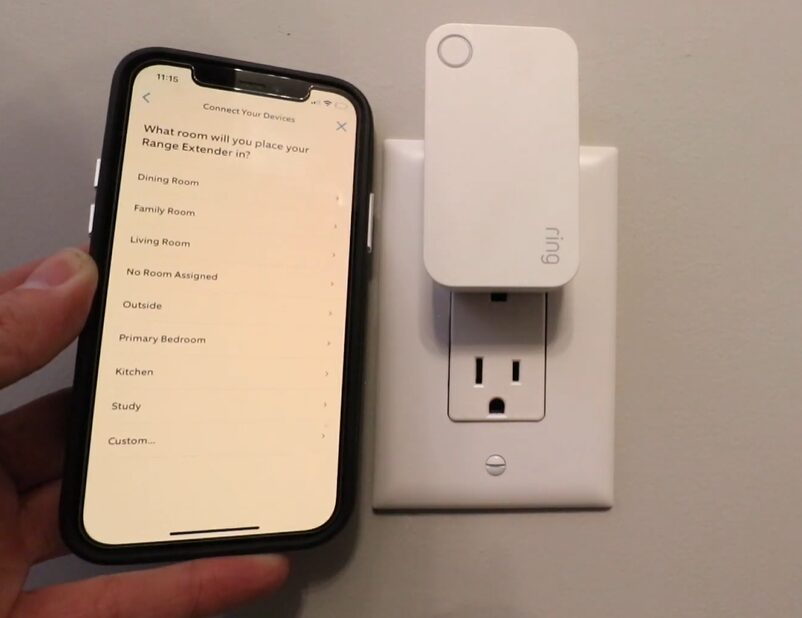
Ring sensors use Z-Wave technology to connect with the Ring Alarm Base Station. Z-wave is a sort of radio wave that allows savvy gadgets to convey that this innovation has a restricted reach. If your sensors are too far from the base station, they won’t be able to connect.
The Ring Alarm Base Station has a Z-Wave range of up to 250 feet. But, things like walls and large objects can block or weaken the signal, reducing this range.
To fix this, you can utilize the Ring Alarm Range Extender. This gadget helps eliminate dead zones, ensuring your Ring Alarm system stays connected to particularly in bigger homes. Plug the extender into an outlet between your Base Station and the farthest security device to boost the Z-Wave signal.
For the best results, keep the extender plugged in all the time. It likewise accompanies a 24-hour reinforcement battery in power outages. If you have trouble connecting, try a different outlet, check that it’s powered on, or press the button on the device to troubleshoot.
Preventing Z-Wave Interference
Z-wave interference isn’t something you encounter often, but it can be an issue if obstacles in your home block the signal. Physical barriers and various electronic devices might disrupt the network, especially if you have numerous Ring sensors.
Here’s how to minimize Z-Wave interference:
- Move Your Base Station: Place your Base Station in a more central location to improve signal strength.
- Relocate Electronics: Move other electronic devices that could interfere with the Z-Wave signal.
- Add Range Extenders: Consider using additional Range Extenders to boost signal coverage.
- Be Mindful of Barriers: Identify and plan around materials like thick walls or metal objects that could block the signal.
If interference persists, try the following steps:
- Turn Off or Replace 900 MHz Devices: Switch off or replace devices like cordless phones or baby monitors that operate on the same frequency.
- Rebuild the Z-Wave Network: Reset your Z-Wave network by starting from the hub and adding devices one at a time. This can help create stronger and more reliable connections.
Reset and Reconnect Your Ring Sensor
If you’re having trouble with your Ring contact sensor, removing it from the app and resetting it can help clear any corrupt firmware files that might be causing issues. I usually recommend trying this only after you’ve gone through other troubleshooting steps.
I’ve made the mistake of rushing to reset devices before only to find out that the issue was something simple, like a battery problem. So, it’s best to check the basics first before doing a reset.
Here’s how to remove the device from the Ring app:
- Tap on the app to open it.
- Find and select the Menu option.
- Tap on “Devices” and choose your Alarm Base Station.
- Tap the Settings Gear icon and go to “Advanced Options.”
- Choose “Remove Z-Wave Device.” Note that you should not select “Reset Z-Wave Network” as this will reset your entire network, requiring you to reconnect all devices.
- Tap “Remove.” You’ll see a pop-up that says “Removing device, listening for device to remove.”
This process disassociates the sensor from the Z-Wave network, allowing you to reset and reconnect it.
To factory reset the sensor, follow these steps:
- Ensure the batteries are still in place.
- Look for the pinhole reset button on the sensor.
- Press and hold the reset button until the LED light turns red, then release it.
- Let the sensor reset and enter pairing mode.
For 1st generation Ring contact sensor models, follow these specific steps:
- Take off the cover and remove the battery.
- Hold down the tamper button.
- While still holding the tamper button, put the battery back in.
- Keep holding the LED button until it stops flashing.
- Put the cover back on.
Once you’ve completed the reset, You can use the Ring app to reconnect the sensor to your Alarm system. Be sure to stay close to the base station during this process to ensure a smooth connection.
Final Thoughts
The performance of a sensor depends on its network, software, and hardware. We have already covered the network and software issues in our previous solutions.
Sometimes, a faulty device isn’t something we can fix ourselves. In these cases, I usually recommend opting for a replacement or a refund.
Though it’s rare, your Ring sensor might be defective and need a replacement. If this happens, the Ring support team can help. Reach out to them to see if you qualify for a replacement unit.