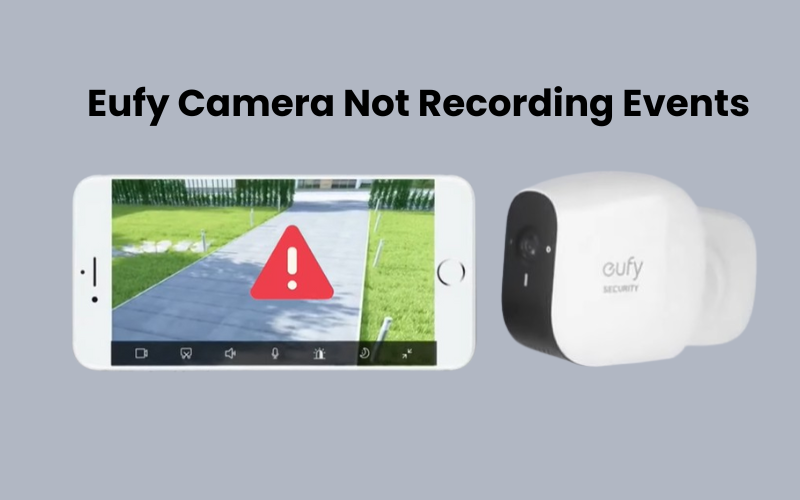Getting ring notifications on your mobile is essential to keeping your home safe in a Ring smart home setup. Once your ring device is set up it has a field of view that detects motion. This Ring gadget triggers notifications, keeps you informed any place you are, and is an important component for any Ring smart home.
Whether you have a Ring camera, doorbell, or sensor, you should receive timely alerts. However, you might encounter issues with your notifications not working properly.
If your notifications are not coming through, you could miss important events. To see what’s been happening, you can check the event history in your Ring system.
Here are a few reasons why your Ring notifications might not be working and how you can resolve the issue.
Why Are Your Ring Notifications Not Working?
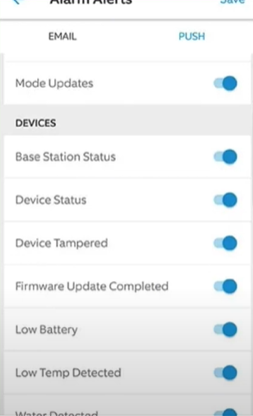
If you’re not receiving notifications from your Ring device, there could be a few reasons for this issue. Your Ring device might be offline, your notification settings might be incorrect, or your mobile device could be blocking them. To fix this, make sure your Ring device is online and connected to a strong Wi-Fi network. Check your device settings to ensure notifications are enabled.
Depending on whether you have a Ring camera or doorbell, you should receive motion alerts or ring notifications as soon as the camera detects activity.
Here are some common reasons why you might not be getting notifications:
- Device Offline: Your Ring device might be offline or connected to a weak Wi-Fi network.
- Incorrect Settings: The app might turn off motion detection, motion alerts, or ring alerts.
- Network Issues: Your router could be blocking traffic to and from your Ring device.
- Mode Settings: Make sure your system is not set to Home or Disarmed mode when you expect notifications.
- Software Issues: Bugs or an outdated Ring app could be causing problems.
- Mobile Settings: Your mobile device might have Do Not Disturb (DND) mode enabled, or there could be data or power-saving settings restrictions.
Even without a Ring subscription, you should still receive basic motion detection notifications on your mobile device.
For advanced notifications like Rich Alerts and Smart Alerts, a Ring Protect plan is necessary. Without a subscription, these features will not be available.
Additionally, you need a subscription to use the Ring Alarm system and its accessories. This includes digital alerts, in-app functionalities, and connectivity with other Ring or third-party apps.
Fixing Ring Notifications Not Working
To receive notification alerts from your Ring device, it must be online and synced with Ring’s cloud servers. Make sure you have activated all the necessary notification settings during the initial setup.
If your device appears to be correctly set up and settings seem fine, the problem might be with your mobile device or software.
Not receiving a package delivery notification can be a major issue, especially with the rise of “Porch Piracy.” You can read more about package theft in this CNBC report.
Before troubleshooting, ensure both your Ring app and devices are running the latest versions. Check your app store for any updates. After updating the app, verify that your device’s firmware is also up to date.
Check Your Notification Settings
If you’re not receiving Ring notifications, the problem might lie within your notification settings. Here’s how to troubleshoot and resolve this issue:
- Open the Ring app, select your device, and ensure “Motion Alerts” and “Ring Alerts” are enabled.
- Go to your phone’s settings, find the Ring app, and make sure notifications are allowed.
- Disable “Do Not Disturb” on your phone, as it silences notifications.
- Check that the battery-saving or permission settings on your phone aren’t restricting the Ring app.
Check Your Device Settings and Network Health
To get notifications on your mobile device, you need to ensure that your Ring device is online and enable certain settings. Without these settings, other troubleshooting steps won’t be effective.
First, make sure the following toggles are turned on in your Ring device settings: Motion Detection, Alerts, and Ring Alerts (for doorbells).
Here’s how to check and adjust these settings:
- Open your Ring App.
- Tap the Menu icon, then select Devices.
- Choose the specific device you want to check.
In the Device tab, confirm that Motion Detection, Alerts, and Ring Alerts are turned on. When enabled, these settings will appear in blue. This setup makes sure your device sends alerts when it detects motion.
In addition to settings, a stable network connection is crucial for your Ring device to stay online and sync with the cloud. A Green RSSI value indicates a strong connection. You can check this under the Device Health tab.
To verify your network connection:
- Go to the Settings tab.
- Select Device Health.
- Check the Signal Strength under the Network section.
Lastly, ensure your network router is not blocking traffic to and from your Ring device. Look for any Threat Prevention settings and, if possible, add your Ring device to the exception list.
Ensure Your Device is Connected to Wi-Fi
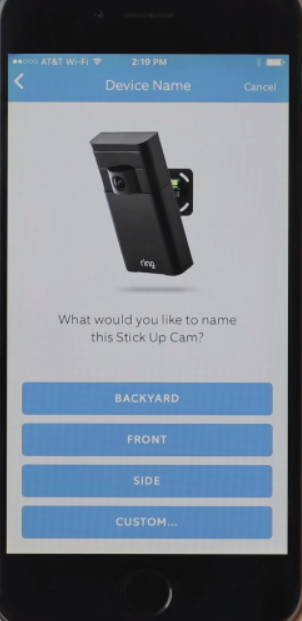
Ring devices rely on a strong Wi-Fi connection to send notifications. If your Ring device disconnects from Wi-Fi or has a weak signal, it won’t send alerts. To check the connection, open the Ring app and go to your device’s settings. Look for the Wi-Fi signal strength. If it’s weak, consider moving your router closer to the Ring device or using a Wi-Fi extender.
If your device is not connected to Wi-Fi at all, reconnect it by following the setup process in the Ring app. A stable internet connection is crucial for receiving timely notifications.
Ring Notifications by Rebooting
If your Ring notifications aren’t working, a simple refresh can often solve the problem. Here’s how you can reset and reinitialize your settings to clear any software glitches:
- Launch the Ring app.
- Go to the Device Settings tab.
- Turn off the Motion Detection and Alerts toggles.
- Reboot your Ring devices and your network router.
- Restart your mobile device.
After your devices have restarted and reconnected to the network, launch the Ring app again. Turn Motion Detection and Alerts back on and check if you start receiving notifications.
If notifications are still not working, ensure your Ring device is functioning correctly. Check the Event tab to see if the system saves recordings when it detects motion.
In some cases, if the firmware is corrupted, you may need to factory reset your Ring device. After resetting, set it up again and make sure you update to the latest firmware version.
Clear App Cache or Data
If you’re still having issues, clearing the cache and data of the Ring app might help. Over time, cached data can build up and cause the app to stop working properly. Clearing it can resolve these issues.
To clear the cache, go to your phone’s settings, find the Ring app, and select the option to clear cache and data. Be aware that clearing data might reset some settings, so you may need to log in again or reconfigure some preferences.
Troubleshoot App Interference and Device Issues
Check for App Interference
Sometimes, data-cleaning apps or memory managers can interfere with your notifications. These apps might block notifications from appearing on your device.
If you have one of these apps installed, try turning it off to see if your notifications start coming through.
Use a Different Mobile Device
Another step is to log into your Ring account from a different mobile device. Make sure to allow all notifications on this new device.
Check if the notifications work on this second device. If they do, the issue likely lies with your original device rather than with your Ring devices.
Final Thoughts
Ensuring Ring notifications work properly is key to home security. If you’re not receiving alerts, start by checking if your Ring device is online and connected to Wi-Fi. Check if you have enabled notifications in your Ring app and ensure your phone isn’t blocking them.
If notifications are still missing, review your device and network settings. Rebooting your Ring device, router, and phone can often resolve the issue. If needed, clear the app’s cache or perform a factory reset on your Ring device.