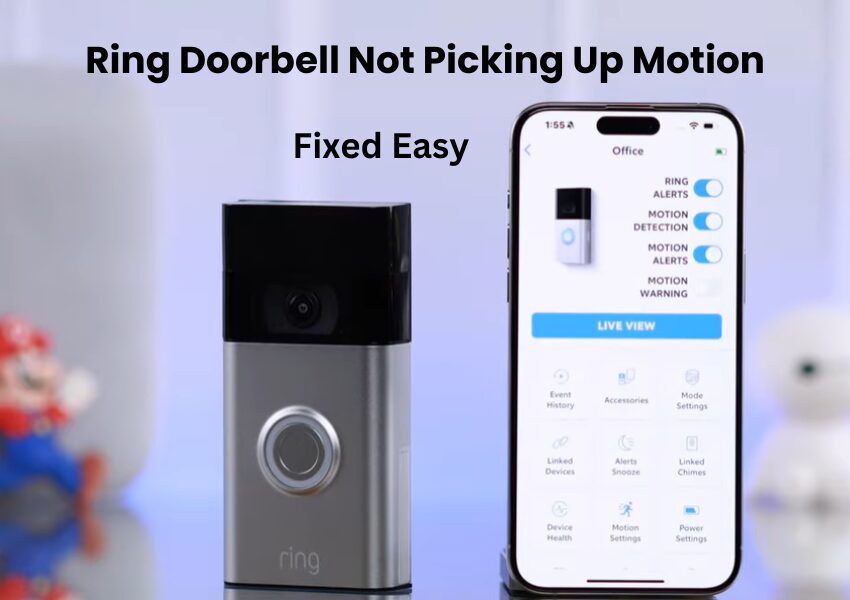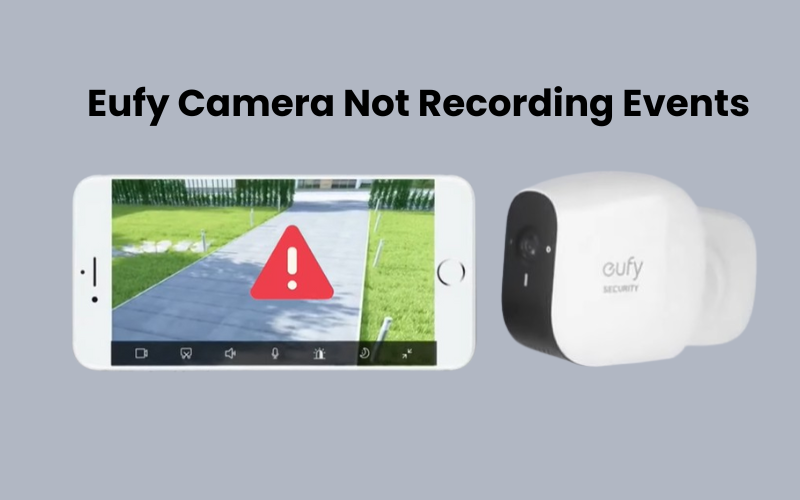When it comes to your smart video doorbell, Ring models must be mentioned. Ring is an industry-leading name in smart video cameras that offers a variety of doorbell options. Their doorbells come with built-in motion detection and notifications as standard features which are quite useful for you.
Ring Doorbell records based on motion that detects scene activity when you want it and sends a notification to your mobile device to start recording. However, several factors can affect how well this camera detects the motion of your home automation.
You can read my article to know why your ring doorbell is not moving and how to solve this problem.
How to Fix Ring Doorbell Not Picking Up Motion
The Ring doorbell may not detect motion because of improper device settings or a weak network connection. Make sure your device is online and synced with the cloud servers. Ensure motion detection and alerts are enabled in the device settings. Sometimes, a shared user accessing the Live view can prevent motion detection.
Many components work together to enable motion detection and alerts on the doorbell. Here are common reasons why your doorbell might not be picking up motion:
- Incorrect camera settings: This includes motion detection, sensitivity, activity zones, modes, and People Only Mode.
- Weak network connection: Poor signal strength can affect synchronization with cloud servers.
- Doorbell positioning: Obstacles, glares, and window reflections can interfere with detection.
- Power issues or low batteries.
- Software glitches or outdated firmware: Make sure your firmware and app are updated to the latest version.
- Adverse weather conditions.
- Faulty device or damaged PIR sensors.
Sometimes, you might think the camera isn’t detecting motion when a shared user is on Live View or your mobile device is blocking notification alerts.
Remember, the Ring doorbell records to cloud storage, which requires a Ring subscription plan. Try these solutions to help your Ring doorbell detect and record motion events:
Ensure Your Ring Doorbell is Online and Powered
To ensure your Ring doorbell detects motion and records properly, it needs to be both online and powered up. Here’s how to check if everything’s working as it should:
First, make sure your doorbell is listed as online. This confirms it’s connected to both power and the network. To check this, go to the “Device Health” tab.
Here’s how to check the device status:
- From the home screen, select your doorbell (or go to the menu > Devices > select your doorbell).
- Tap the Settings Gear icon.
- Choose “Device Health.”
- Look at the Signal Strength RSSI value.
The ideal RSSI value should be between 0 and -60, shown in green. If it’s below -60, it will be in amber or red, which means the signal strength is poor.
Next, verify the power status under the Device Health tab. You should see information about your transformer connection or battery level.
Finally, try accessing the live view to ensure your doorbell is online and syncing up with the cloud. This will confirm that your doorbell is ready to go.
Incorrect Doorbell Settings on Your Ring Device
Incorrect settings on your doorbell can seriously affect how well it works. Ring gives you several options to fine-tune these settings to fit your needs.
First, check if motion detection is enabled for your doorbell:
- Open the Ring app.
- Tap the Menu icon.
- Select Devices, then choose your specific doorbell.
- Enable Ring Alerts, Motion Detection, and Motion Notifications.
If you have a Ring Protect subscription, make sure your doorbell is set up correctly. Ring provides three modes—Disarmed, Home, and Away—each with different security features.
Customize Your Ring Doorbell’s Motion Detection Settings
Ring offers various ways to tailor motion detection to suit your security needs. Here’s how to set it up:
Enable Motion Detection and Alerts: First, make sure you’ve activated motion detection and set up alerts. Then, check the motion detection settings to ensure everything is in order.
Access Motion Settings: From your home screen, select your Doorbell, tap on the settings icon, and choose the Motion Settings tile. This will open up all the options related to motion detection.
Use the Motion Wizard: This feature helps you pinpoint the ideal detection area. Follow the on-screen instructions to optimize your doorbell’s position for the best performance.
Set Motion Zones: Define specific areas in your camera’s view where you want motion detection to be active. You can create up to 3 zones, allowing you to focus on important spots like doorways or driveways, while excluding less critical areas.
Adjust Motion Sensitivity: Control how sensitive your camera is to movement. Increase the sensitivity for a more responsive setup or decrease it to avoid minor disturbances.
Check Running Schedules: Make sure there are no scheduled times when motion detection or alerts are turned off.
People Only Mode: If you’ve activated this mode under Smart Alerts, your doorbell will focus solely on detecting people, ignoring cars and animals.
Enable Notifications and Recording: Ensure that both notifications and recordings are turned on for any detected events. This will keep you informed and also provide a record of activity.
Optimizing Ring Doorbell Placement for Better Detection
If your Ring camera is not positioned correctly, it can lead to problems with motion detection. For example, placing it in front of a window or near obstacles can affect its performance.
Ring doorbells are designed to detect and record motion from 5 to 30 feet away. However, this range can be impacted by how and where you install the camera.
To ensure the best results, follow these installation tips:
Clear View: Make sure your camera has a clear, unobstructed view of the area you want to monitor. Avoid placing it behind objects like trees, bushes, or fences, which could block its view or cause false alerts.
Proper Height: Install the camera at the right height to get the best field of view. Ring suggests mounting the doorbell about 48 inches off the ground for optimal performance.
Strong Wi-Fi Signal: Check the Wi-Fi signal strength where you plan to install the camera. A strong and stable Wi-Fi connection is crucial for the doorbell to work properly and send video footage.
If you’re having trouble with the Wi-Fi signal, consider using a Wi-Fi extender, a mesh network, or a Ring Chime Pro to improve the signal strength at the installation spot.
Factory Reset Your Ring Doorbell

Factory resetting your Ring doorbell wipes all settings and data, returning it to its original state. This includes removing any saved Wi-Fi passwords. Consequently, you’ll need to set up the device from scratch.
Resetting can fix issues caused by corrupt firmware. However, since it involves a bit of hassle, I recommend trying a power cycle first. Moreover, before resorting to a factory reset, it’s a simpler and often effective solution.
The reset process can vary depending on your Ring doorbell model. The steps below work for Ring Video Doorbell 3, Ring Video Doorbell 3 Plus, Ring Video Doorbell 4, Ring Battery Video Doorbell Plus, and newer models. You can use these steps for your Ring doorbell, no matter the model or version.
Steps to Reset Your Ring Doorbell:
- Power On: Make sure your doorbell is powered on before you start.
- Remove the Cover: Using a T15 Torx bit, unscrew the fastener at the bottom of the doorbell that holds the cover plate. Gently take off the cover.
- Press and Hold: Locate the orange button on the side or top of the doorbell. Press and hold this button for 15 seconds, then release it.
- Reset Confirmation: After 15 seconds, the doorbell will briefly flash and announce that it’s in “Setup Mode.” You’ll see the light change to a pulsing blue, indicating a successful reset.
After resetting, remove the doorbell from the Ring app and add it back. Make sure to enable motion detection and test it to confirm it’s detecting motion and sending alerts as expected.
Final Thoughts
If your Ring doorbell isn’t picking up motion, don’t worry. Several simple fixes can help get it working again. Start by checking that your doorbell is online and properly powered. Confirm that motion detection is turned on in the settings.
Make sure the device’s placement is ideal. Avoid obstacles and ensure it has a clear view of the area. Weak Wi-Fi or power issues can also affect performance, so address these if needed.
If problems persist, updating the firmware or resetting the doorbell might solve the issue. Follow the steps for a factory reset only if other solutions fail.