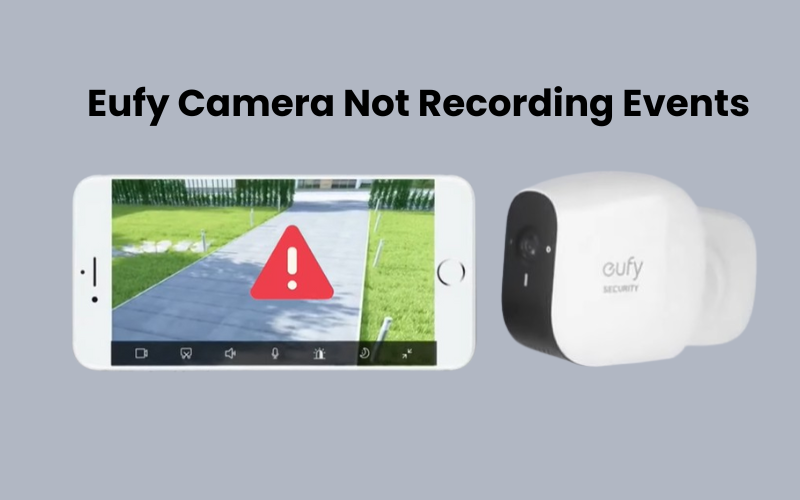Ring doorbells offer impressive capabilities particularly known for their motion detection. This feature lets you know when someone is at your door even if they don’t press the button letting you know through a notification.
It’s both frustrating and concerning when your doorbell fails to alert you to visitors or movement around your home.
The good news for you is that there are a few stages you can take to fix this issue and get your doorbell working once more.
Understanding Ring Doorbell Not Detecting Motion
A Ring Doorbell can alert you in two ways: when someone presses the button or when it detects motion. While this feature is handy, it’s not flawless. Sometimes, it may miss detecting motion, or it might send too many notifications for even the smallest movement.
Ring Doorbells are built to detect motion from up to 30 feet away. When motion is detected, you’ll receive a push notification on your phone. This alert lets you there’s action and permits you to see live footage of the event through the Ring app.
Placement Tips for Your Ring Video Doorbell
To start, make sure your Ring video doorbell is installed at the right height and location. Here are some key tips to help you find the best spot:
Height: Mount your doorbell between 48 and 56 inches off the ground. This height usually lets it detect motion from up to 30 feet away.
Location: Choose a spot where the doorbell won’t be blocked by trees, plants, or other objects. Aim for a place that offers a clear view of the area you need to screen, like your front entryway.
Angle: Position the doorbell straight, with the camera lens pointing directly at the area you want to keep an eye on.
Weak Wi-Fi Connection
A weak Wi-Fi connection can cause your Ring Doorbell not detecting motion. The device needs a strong, stable internet connection to work properly. If the Wi-Fi signal is weak, the doorbell might not pick up motion, leading to missed alerts.
How to Improve Wi-Fi Connection
- Use the Ring app to check the Wi-Fi signal (RSSI). If the value is high, the signal is weak.
- Position your router closer to the Ring Doorbell to strengthen the signal.
- If moving the router isn’t possible, a Wi-Fi extender can boost the signal.
- Unplug any devices you don’t need from your network to free up bandwidth.
- Keep the router away from devices like microwaves or cordless phones that can interfere with the signal.
- A quick restart can sometimes improve the connection.
Check Your Ring Doorbell Motion Sensitivity
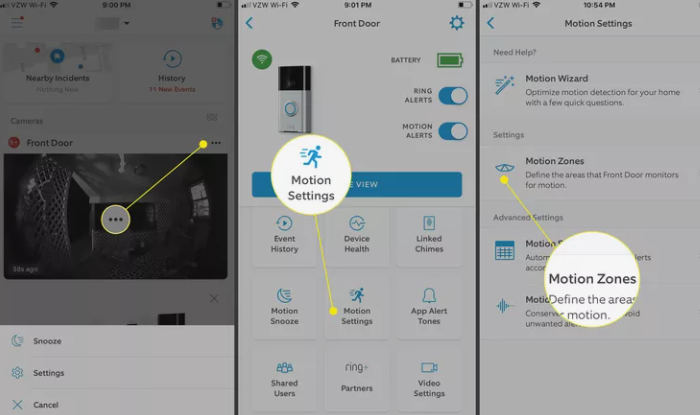
The sensitivity settings on your Ring Doorbell control how well it detects motion. If these settings are too low, the doorbell might miss movements within its view. Conversely, if they’re too high, it might pick up every little movement, like rustling leaves or passing shadows.
Here’s how to adjust the sensitivity:
- Start by launching the Ring app on your phone.
- Tap on “Devices” to see a list of your connected devices.
- Choose your Ring Doorbell from the list.
- Navigate to the “Device Settings” option.
- Scroll down and tap on “Motion Settings.”
- Use the sliders to set the sensitivity for “People Only” and “All Motion.” The “People Only” setting helps detect people, while “All Motion” adjusts for any type of movement.
- Tap “Done” to save your settings.
Trying different things with various sensitivity levels can help you find what turns out best for your situation. Depending on your doorbell’s location and the activity in the monitored area, you may need to make further adjustments.
Check and Update Firmware
Firmware is the software that controls your electronic gadgets and guides their functions. Device manufacturers regularly release firmware updates to fix bugs, enhance security, add features, or boost performance.
To check for firmware updates on your Ring Doorbell, follow these simple steps:
- Start by launching the Ring app on your phone.
- Press the three horizontal dots in the top-left corner of the screen.
- Choose the “Device Health” tab from the menu.
- Scroll down to view the firmware version. If a new version is available, you’ll see a notification with instructions for updating.
- If there’s an update, tap the “Update” button to begin the process.
Make sure your doorbell is connected to both a power source and the internet to successfully complete the firmware upgrade.
Restart Your Ring Doorbell
Sometimes, simply restarting your video doorbell can fix issues. If your Ring Doorbell isn’t performing as expected, a quick restart might resolve any temporary problems or glitches.
To restart your Ring Doorbell, you have two options: unplug it and plug it back in or use the Ring app to restart it.
Here’s how to restart your doorbell using the app:
- Open the Ring app on your mobile device.
- Tap the three horizontal dots in the top left corner to access the menu.
- Select “Devices” from the menu.
- Choose the doorbell you want to restart and open its settings.
- Scroll down and tap on “Device Health.”
- Tap “Restart Device.”
- Confirm by selecting “Restart.”
- Wait a few minutes for the doorbell to restart.
If the app method doesn’t work, you can try removing the battery and reinserting it to force a restart.
If restarting doesn’t solve the issue, you might need to perform a factory reset. Note that this will erase all your custom settings and return the doorbell to its original setup. After a factory reset, you’ll need to set up your doorbell again and reconfigure your preferences.
Troubleshooting Doorbell Camera Wiring Issues
If your doorbell camera’s wiring is damaged or not connected correctly, it could affect the sensor and motion detection.
Here’s how you can check your wiring:
Tab the doorbell button or activate the motion sensors. A properly working doorbell should ring or send a notification to your phone’s app. If it doesn’t, there might be a wiring issue.
Look for any visible damage like frayed or exposed wires. Damaged wiring might need to be repaired or replaced.
Make sure the wiring is securely attached at both ends. Loose or damaged connections can prevent the sensor and doorbell from functioning correctly.
Final Thoughts
If your Ring doorbell isn’t detecting motion, start by checking its placement and angle. Ensure it’s at the correct height and not obstructed.
A weak Wi-Fi signal can also be an issue. You can just improve your connection by moving the router closer or using a Wi-Fi extender.
Adjust the motion sensitivity in the Ring app to find the right balance. Ensure your device stays up-to-date by checking for firmware updates regularly. Restart your doorbell if needed, and if that doesn’t help, consider a factory reset.