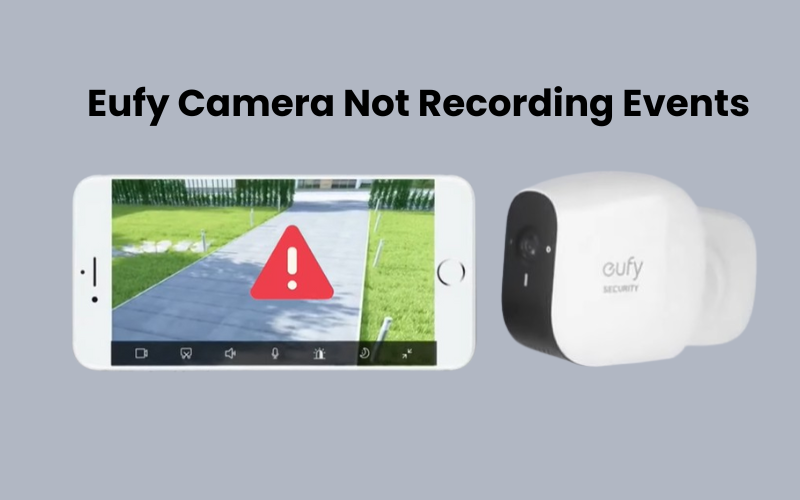Experiencing trouble with your smart home devices can be incredibly frustrating. If you own a Smart Ring Camera that keeps disconnecting from the app, it’s even more annoying. You bought this camera to keep a close eye on your property and monitor any activity, but now it’s not performing as expected. So, let’s find out the reasons why your ring camera is disconnected.
In this guide, you’ll find step-by-step instructions to fix your Ring Camera’s connection problems once and for all. We’ll cover every one of the tips and deceives you want to dispose of this disappointing issue today.
How to Fix Your Ring Camera Offline?
Sometimes, Ring cameras go offline due to a disconnect from your Wi-Fi network or an interrupted power supply. For your Ring camera to stay online, it must always be powered and connected to your Wi-Fi. When it loses sync with the cloud servers, the Ring app shows the camera as offline.
Usually, the camera reconnects to the cloud servers and goes back online once the issue is fixed.
For a power outage, restarting your camera usually solves the problem once it reconnects to Wi-Fi.
Before trying detailed troubleshooting steps, power cycle your camera to see if it reconnects. Restarting the app won’t work for a disconnected device.
To power cycle your camera, unplug it from the power outlet and let it sit for about a minute or two. Then, plug it back in.
Once the camera powers up again, refresh the Ring app and check its status.
Check Power and Connectivity for Ring Camera
A loose power cord or a tripped outlet can make your camera go offline, leaving you searching for problems that don’t exist. So, before diving into more complex solutions, make sure your Ring camera is powered and getting the right voltage.
Check the power status of your Ring camera in the app under Device Health. If everything looks good, then you can move on to troubleshooting your network connection.
Sometimes, after a power outage, some or all of your devices might be offline. A simple reboot can often fix this issue.
To reboot, unplug the device from the outlet. Wait a minute to let it fully discharge, then plug it back into a working outlet.
After restarting, give your devices about two minutes to initialize and connect to your home network. Refresh the Ring app and see if your camera is back online.
Ensuring Strong Wi-Fi for Your Ring Camera
Network issues are a common reason why your smart camera might be offline. Often, a simple reboot of your device can restore its connection to Wi-Fi after a long disconnection.
First, check if your router is broadcasting an active Wi-Fi network or if it’s disconnected. Try connecting a phone or tablet to see if you can browse the internet. If you have trouble connecting or notice a weak signal, contact your Internet Service Provider (ISP) for help.
Smart cameras need a strong and steady internet connection to sync properly with their servers. A reliable home internet connection is crucial for an effective smart home setup.
Use the Ring app to monitor your signal strength under “Device Health.” The app shows the Received Signal Strength Indicator (RSSI) value, which helps you quickly spot weak signals.
Here’s how to interpret the RSSI values:
- A value greater than -50 dBm (shown in green) means the signal is strong.
- A value between -50 dBm and -70 dBm is average and acceptable.
- A value below -70 dBm indicates a weak signal.
If you change your network settings, such as the Wi-Fi password or security type, make sure to update these settings on all your connected devices.
Ring cameras only work with a 2.4 GHz network. If your router broadcasts both 2.4 GHz and 5 GHz bands under one SSID, split them into separate networks. This prevents conflicts and ensures your devices connect to the correct frequency.
Power cycling your router and device can often resolve offline issues. To do this, unplug your router, wait 20-30 seconds, and then plug it back in. Once the router is back online, repeat the process for your smart device.
Check Breaker Switches for Camera Power Interruptions
A home electrical system has breaker switches, especially in older homes with outdated wiring.
If you’ve checked that the problem isn’t with your internet connection, you should look for any interruptions in the camera’s power.
Check the breaker box to see if any switches have tripped and if they’re connected to the camera. Always keep safety precautions as your top priority.
If you find a tripped switch, reset it and give your camera some time to power back up and reconnect.
It can also help to reduce the number of gadgets connected with this breaker or interface the doorbell system to another power source to forestall power disturbance.
If the breaker switch keeps tripping, it’s wise to seek help from a professional electrician. It might be a blown fuse.
An electrician can inspect both the connection and your device and give you the best advice.
Improve Camera Signal by Moving Closer
The 2.4 GHz Wi-Fi signal weakens as you move further from the router and as obstacles increase. So, if your camera is placed far from the router, it’s likely to experience a weak signal.
If your RSSI value falls below -70 dBm (shown in red), try moving the camera closer to the router for a stronger connection.
You might also consider upgrading to a mesh network or replacing your old router with a newer model. Additionally, a Ring chime can act as a network extender. Installing one near your doorbell can help improve your network coverage.
Reset the camera
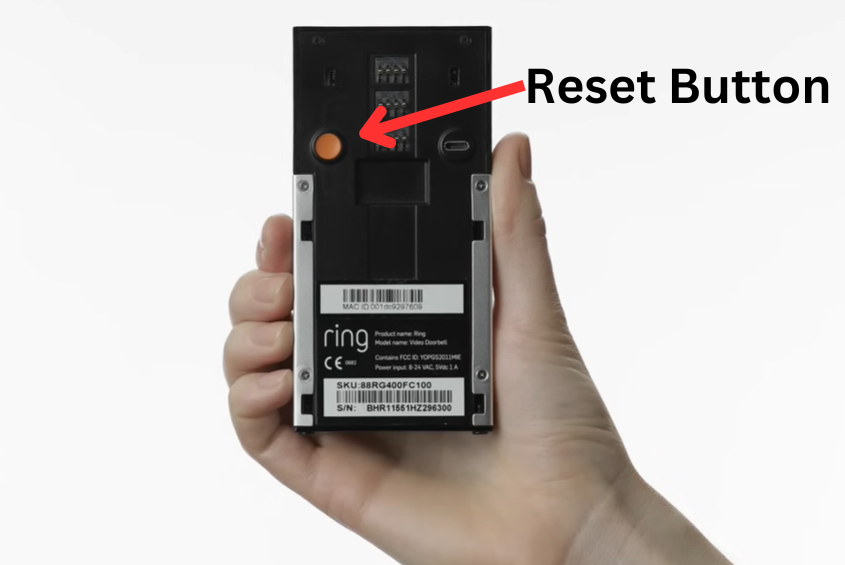
Sometimes, resetting your Ring camera is the best way to fix persistent issues. This process can help resolve software errors and network issues. Here’s a detailed guide on the most proficient method to reset your Ring camera and get it back online.
Steps to Reset Your Ring Camera
- Find the reset button on your Ring camera. It’s usually located on the back or bottom of the device. On some models, the button might be labeled as “Setup” or “Reset.”
- Use a paperclip or a small pin to press and hold the reset button. Hold it down for about 15 seconds. You may notice the camera’s light flashing, indicating that the reset process has started.
- Let go of the button and wait for the camera to finish resetting. This can take a few minutes. The camera will usually flash or show a solid light to indicate it has finished resetting.
Reconfigure Your Camera
After the reset, you’ll need to set up your Ring camera again. Follow these steps to reconfigure your camera:
- Launch the Ring app on your smartphone.
- Tap on “Set Up a Device” and select the type of Ring camera you’re setting up.
- The app will guide you through the simple setup process and including connecting your camera to your Wi-Fi network. Make sure to have your Wi-Fi password handy.
- Choose a name for your camera. This helps you with recognizing it effectively, particularly if you have numerous Ring gadgets. When the arrangement is finished, test your camera to accurately guarantee it’s working. Check the live view and other features to make sure everything is functioning as expected.
Final Thoughts
If your Ring camera is offline, start by checking the power supply and Wi-Fi connection. Restarting the camera or router often fixes the issue.
Ensure your Wi-Fi signal is strong by using the Ring app to check signal strength and adjusting the camera’s location if needed.
Check for power interruptions by inspecting your breaker box and resetting any tripped switches.
If problems persist, try resetting the camera to factory settings and setting it up again through the Ring app.