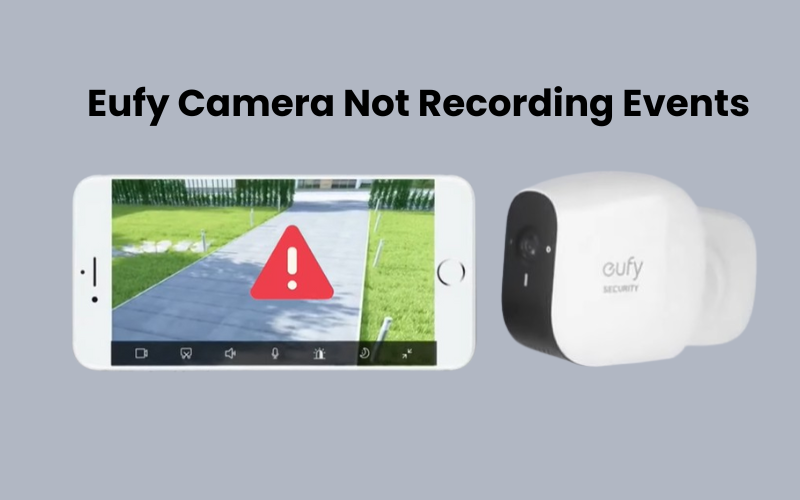A dependable security camera system, like Ring, offers great peace of mind for home security. However, it can be quite frustrating when your camera fails to detect people.
This problem is more common than you might think after it happens to you and it can make you feel insecure about the safety of your home. In this guide, I’ll troubleshoot your issues with possible reasons why your Ring Camera is failing to detect people.
I’ve identified everything from checking your Ring Camera’s WiFi connection to making motion settings and ensuring proper camera placement. My functional goal is to get your ring camera working again.
How to Fix Ring Camera Not Detecting Person?
If your Ring camera is missing people in its field of view, it could be due to several factors. Common issues include a weak network connection, incorrect motion detection settings, or unfortunate camera positioning. To start, make sure motion detection is turned on and functioning. After that, enable Smart Alerts and adjust your motion zones for better accuracy.
With a Ring protection plan, you benefit from the Smart Alerts feature, which helps distinguish between different types of motion. Your camera can identify whether it’s a person, a package, or another type of trigger.
Whether you’re using Smart Alerts or the default motion detection, several factors can impact its performance:
- Network Signal: A weak signal or interference can affect detection.
- Camera Positioning: Where and how the camera is installed can change what it sees.
- Motion Detection Settings: Adjust settings like activity zones, privacy zones, and sensitivity levels.
- Power Supply: Ensure the camera has enough power—check for low battery or wiring issues.
Remember, Ring cameras don’t record continuously. They only capture video when triggered by motion, so proper motion detection is crucial.
If your camera detects motion but misses people, the issue might be with your settings or network connection. However, if motion detection isn’t working at all, you have a more significant problem. Fix the motion detection first, then fine-tune it with Smart Alerts.
Improve Signal Strength and Network Connection
For your Ring camera to work properly, it needs to stay in sync with the cloud servers. This means it must have a constant network connection.
To ensure the connection is strong enough, check the signal strength on your device. Here’s how:
- On your home screen, select the device you want to check (or tap the menu icon, go to Devices, and choose the specific device).
- Tap the Settings Gear icon.
- Select Device Health.
- Look at the Signal Strength RSSI value.
The ideal RSSI value is between 0 and -60, which will be shown in green. If your camera’s RSSI is within this range, the network isn’t likely causing any detection issues.
If the RSSI value is below -60, indicated in red, your camera is receiving a poor signal. This low signal strength is probably why you’re experiencing detection problems.
To improve the network connection for your camera, try the following:
- Move the camera closer to your main router or the router closer to the camera.
- Install a Wi-Fi extender between the camera and the router.
- Upgrade to a mesh network with a closer access point for better coverage.
Also, while you’re in the Device Health tab, check the power state of your camera to ensure it’s functioning correctly.
Ring Camera Placement

To get the best performance from the detection feature, it’s important to position the camera so that movement crosses its field of view instead of coming directly toward it. Proper installation and positioning are key.
In ideal situations, Ring cameras can detect motion from up to 25-30 feet away.
Here are some tips to help you install and position your camera for the best motion detection:
- Viewing angle: Make sure the camera has a clear, unobstructed view of the area you want to monitor. Avoid placing it where walls, trees, or glass might block the view.
- Mounting height: Install the camera at the right height to capture your desired field of vision. For outdoor cameras, it’s usually best to mount them about 9 to 10 feet high.
- Wi-Fi signal strength: Check the Wi-Fi signal in the area where you plan to install the camera. Avoid placing it in areas with poor or no Wi-Fi coverage.
Motion Detection Settings and Smart Alerts

Ring provides a few customizable options on the Motion Detection tab to help you with tuning your camera’s performance.
Start by ensuring that motion detection and alerts are enabled for your camera. This is the basic setup necessary for all Ring cameras.
The motion sensitivity setting plays a key role in how your camera responds to movement. If set to “Min,” the camera won’t trigger easily, while “Max” makes it more responsive to any motion. For the best results, consider setting the sensitivity to a medium level. This balance helps prevent missed motion triggers or too many false alerts.
In the Advanced Settings, you’ll find the Smart Alerts option, which allows for even more precise motion detection. Have you enabled Smart Alerts?
If you’ve turned on person detection under Smart Alerts, make sure the “record” and “alerts” options are active. This ensures you receive notifications whenever a person is detected.
If Smart Alerts aren’t working as expected or if it’s missing detections, you might want to disable it. All things considered, depends on the motion sensitivity setting and action zones to more readily deal with your camera’s performance.
Also, double-check that your activity zones are correctly set up. Remember, the camera only detects motion and records events within the designated activity zone.
Other settings might influence your camera’s motion detection:
- Set Schedule – This lets you arm and disarm the camera at specific times.
- Camera Modes – You can choose between Home, Away, or Disarmed modes to control how your camera behaves.
- Snooze Feature – Temporarily silences notifications if needed.
Enable Ring Camera Smart Alerts for Person Detection
To get your Ring camera’s person detection feature working, you’ll need to activate the Smart Alerts option. This feature is only available if you have a Ring Protect plan.
Here’s how to turn on Smart Alerts:
- Open the Ring app and tap the Menu icon.
- Select Devices from the list.
- Choose the camera or doorbell you want to adjust.
- Tap Motion Settings, then select Smart Alerts.
- Turn on the toggle switch and press Continue. You can then set your notification and recording preferences for both Person and Other triggers.
- Tap Done to save your settings.
Once enabled, you can revisit the Smart Alerts settings anytime through your device’s settings to make further adjustments.
Final Thoughts
If your Ring camera isn’t detecting people, try these steps to fix it. First, check that motion detection is on and adjust the sensitivity settings to medium for balanced alerts.
Ensure your camera has a strong network connection. Use the Ring app to check signal strength and improve it by moving the camera closer to the router or adding a Wi-Fi extender.
Place the camera where it has a clear view and is mounted at the right height. Avoid obstructions that could block its view.
If you have a Ring Protect plan, enable Smart Alerts for better person detection. This feature gives more precise notices.