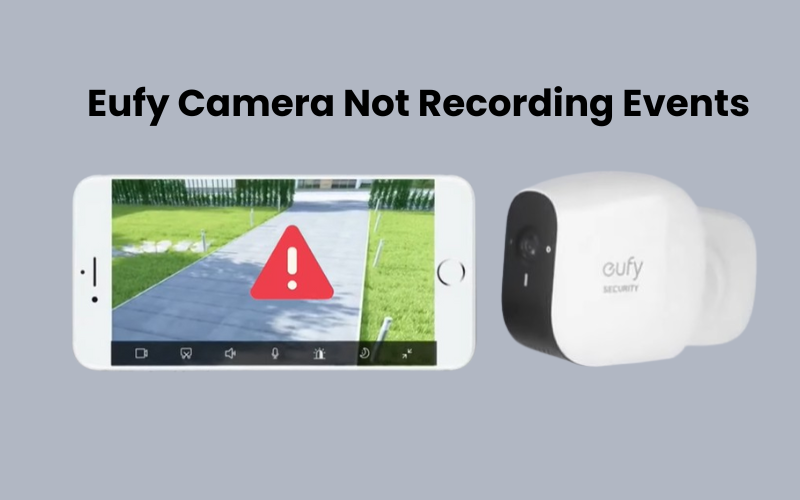Lorex cameras are one of the top choices for security systems, offering a wide range of thoughtful features. Some standout capabilities of these Lorex cameras include human and vehicle motion detection with 4 K video quality.
What sets this camera apart from many other brands is that you don’t need a subscription to use its features. Once you buy the camera and set it up, you can use it very easily.
However, like any technology device, Lorex cameras can sometimes experience problems. A common problem users experience is the camera going offline.
Don’t panic if this problem happens to you! It’s a common problem, and there are ways to fix it. In this article, we will go over some troubleshooting steps to help you get your Lorex camera back online.
How to Fix Lorex Camera Offline Issues
Understanding why a Lorex camera goes offline is crucial before diving into solutions. When a camera shows an offline status, it’s not connected to the network, which can be due to several factors.
An offline Lorex camera cannot be accessed remotely, meaning users can’t view live footage or receive alerts. This can be quite inconvenient for those who depend on these cameras for security. Therefore, it’s important to determine this issue rapidly to ensure constant observation coverage.
Lorex Camera Offline – Troubleshooting
Check Network Connectivity
Before diving more complex solutions, it’s important to start with the basics and make sure your all network connections are secure. First, check the Ethernet cable or Wi-Fi connection between the camera and the network, along with any other connected devices.
If there are any problems with these connections, fix them first to see if this solves the offline error. Sometimes, a PoE switch failure can also cause offline errors, so if you have a spare, try swapping it out.
Power Cycle Your Devices
Restarting an electronic device can be very helpful in resolving minor connection problems. It helps to clear small software glitches and refreshes the connection.
So, the first step to getting your cameras back online should be to restart your setup. This includes the camera, the network router, and any other devices on your network.
To restart your camera, simply unplug it from the power outlet, wait for 2 – 3 minutes to let it discharge, and then plug it back in. Apply this same method to all the devices on your network, like the router and your Home center.
After reconnecting the devices, give them a minute to power up and connect to your network.
Check the LED indicator on your Lorex camera; a solid green light means the device is powered up correctly. If the light isn’t solid green, inspect the camera or power cord for any damage.
Next, refresh the Lorex Home app by closing and reopening it, and check the camera status.
Power cycling has saved me several times when dealing with connection issues. If this works for you, consider restarting your smart home devices regularly to keep them running smoothly.
Check Your Router Internet Connection
To use your Lorex camera with the app, you need a stable internet connection. Here’s a step-by-step step to ensure everything runs smoothly:
- Check Your Internet Connection: First, make sure your router is connected to the internet. You can verify this by checking another device like your phone, tablet, or PC.
- Fix Network Issues: If there’s a problem with your network, resolve it before trying to connect your camera. Sometimes, power disruptions or internet drops can cause your camera to go offline.
- Restart Devices: If your camera shows an “offline” error, restart both your router and the camera. Once reconnected, the camera app should show it as “online,” allowing you to manage it again.
- Boost Signal Coverage: For the Lorex Smart Home Security Center (LSHSC), lift the antennas to improve signal strength. Make sure there are no new obstacles blocking the signal to your camera.
- Extend Network Range: If your camera is too far from the router, consider using a Lorex Home extender. This will increase the network range and help keep your cameras online.
Move the Camera
If your Lorex camera experiences frequent disconnections or goes offline, it could be due to a weak Wi-Fi signal or interference from surrounding objects. Placing the camera too far from the Wi-Fi router or having large obstacles between them can degrade the signal strength, leading to connectivity issues.
Move your Lorex camera closer to the Wi-Fi router to improve signal strength and reduce interference. Ensure there are minimal obstructions between the camera and the router, such as walls or large furniture. Try different things with various areas until you track down the ideal situation for dependable network.
Reset the Camera
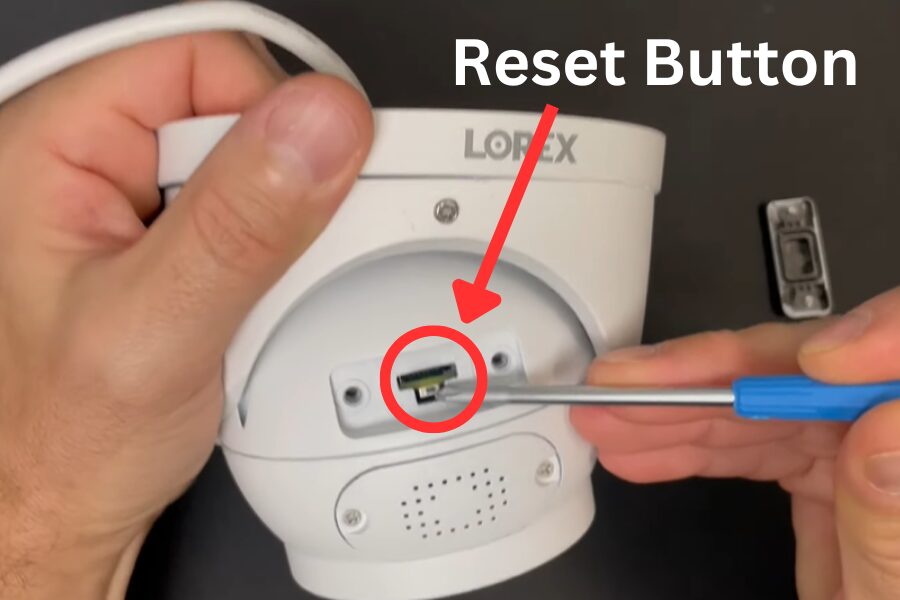
We’ve got you covered with a simple guide to get your cameras up and running smoothly on the Lorex Home app.
First things first, let’s remove the camera from your Lorex Home Center. Open up the Lorex Home app and tap on the “Devices” icon located at the top left corner. Once there, find the camera you want to remove, tap on the “…” icon next to it, scroll down to the bottom, and hit the “Remove Device” button. Confirm your action by tapping “Remove Device” again.
With the camera removed, it’s time to reset it to clear any previous settings and get it ready for pairing. On the camera itself, you’ll find a reset button. Press and hold that button for about 5 seconds to initiate the reset process.
Now that your camera is reset, it’s ready to be set up on the Lorex Home app. Simply follow the app’s instructions to connect your camera to your Wi-Fi network and pair it with your LSHSC.
And there you have it! With just a few simple steps, you can remove, reset, and reconnect your Lorex home center camera for seamless monitoring on the Lorex Home app.
Final Thoughts
Having trouble with your Lorex camera going offline? Don’t worry, fixing it can be easy if you follow the right steps. First, try restarting your camera and making sure it’s connected to your router. Then, check if it’s linked up with the Lorex Home app. These simple actions often do the trick and get your camera back online.
If that doesn’t work, you might need to do a reset or set up the camera again from scratch. If you’re still stuck, don’t hesitate to contact Lorex support for help.
With a bit of patience and persistence, you’ll have your Lorex camera back online in no time, giving you peace of mind knowing your property is secure.