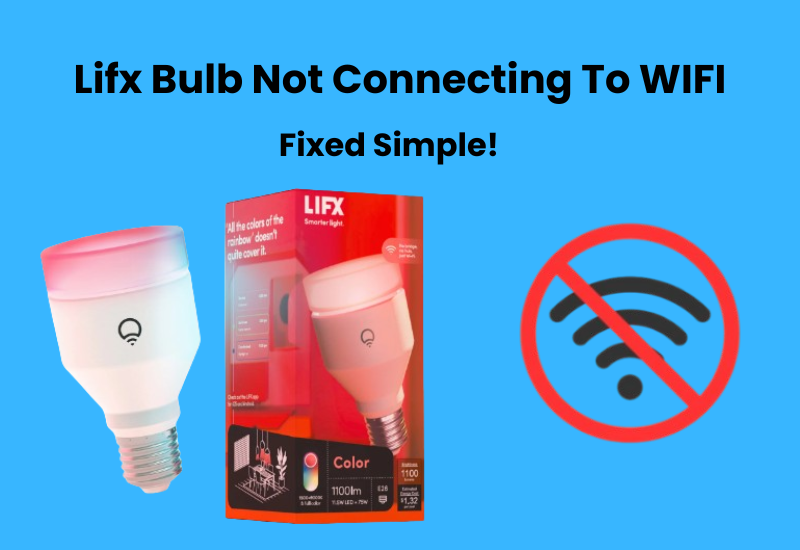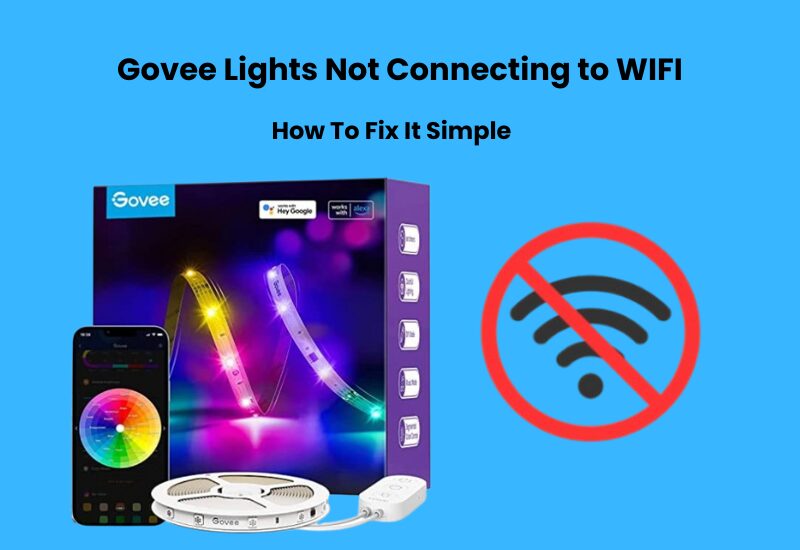Smart home technology has certainly improved over the past few years. Lifx smart bulbs have become a popular choice for everyone, especially for modern lighting solutions.
Lifx offers super bright energy-efficient LED light bulbs that come in a variety of colors. You can control them remotely from your phone using WiFi, making it easy to change your home environment at any time.
With Lifx access to a variety of shades and colors to match your style, you can save and change different lighting settings to suit your mood or decor changes.
Although Lifx bulbs are on the higher end of the price spectrum their benefits make them a worthwhile investment and despite their high quality, you may encounter a few issues during use.
Read on to discover your Lifx bulbs and how to effectively solve your problems in our guide.
How to Fix Lifx Bulb Not Connecting Issues
If your Lifx smart light isn’t connecting, it’s likely due to an incompatible Wi-Fi network. To fix this, make sure you’re using a 2.4 GHz network, as Lifx bulbs don’t work with 5 GHz. Also, turn off any VPNs and cellular data on your phone before trying to reconnect. Restarting your router, smart bulb, and mobile device can help refresh the connection and reset the setup process.
Since Matter support is still being introduced, you’ll need to connect your Lifx lights to the Lifx app first before adding them to your smart home system, such as Alexa, Google Home, or HomeKit.
During setup, always ensure you’re using the latest version of the Lifx app and have both location services and Bluetooth enabled on your phone. This makes it easier for the app to discover your devices.
Check Your Wi-Fi Connection
Lifx smart bulbs are only compatible with 2.4 GHz Wi-Fi networks. To ensure your Lifx bulb connects properly, please check that your router is broadcasting on the 2.4 GHz frequency band.
If your router has separate Wi-Fi names (SSIDs) for the 2.4 GHz and 5 GHz bands, connect the Lifx bulb to the 2.4 GHz network.
In cases where your router combines both frequencies under one SSID, you’ll need to access the router’s admin panel and temporarily disable the 5 GHz network. After connecting your Lifx bulb to the 2.4 GHz band, you can switch the 5 GHz option back on to enjoy faster speeds.
Restart Your Devices
If your LIFX bulb isn’t connecting, there could be a few reasons why.
To start troubleshooting, try restarting your router, LIFX bulb, and mobile device. This simple step often refreshes the connection and helps the bulb reconnect.
For your router, if it has a power button, turn it off, wait 10 – 15 seconds, and then turn it back on. If there’s no power button, just unplug it from the outlet, wait, and plug it back in.
Next, restart your phone or tablet by turning it off and on again. Then, flip the switch controlling the LIFX bulb off and back on.
Once everything is restarted, go back to your phone and try setting up the LIFX bulb again.
If it is still not working, move on to the next troubleshooting step.
Move Your Bulb Closer to the Router
If your Lifx bulb is having trouble connecting, one of the first things to check is the distance between the bulb and your router. A weak or unstable Wi-Fi signal can prevent the bulb from connecting properly. Moving the bulb closer to the router can help improve the connection and resolve the issue.
Here’s how you can do it:
- Adjust the Bulb’s Location: Move the Lifx bulb to a position closer to the router. Ideally, place it within the same room or at least within a few meters of the router to ensure a strong signal.
- Test the Connection: After moving the bulb, check if it connects to the Wi-Fi network. It may take a minute or two for the bulb to establish a connection.
- Return the Bulb to Its Original Location: Once the connection is successful, you can move the bulb back to its original location. Make sure it still maintains a stable connection. If not, consider leaving it closer to the router or improving your Wi-Fi coverage in the area where the bulb is normally used.
Turn Off VPN and Ad Blockers
To connect your Lifx bulb to your Wi-Fi network, it’s essential to disable any active VPN on your mobile device. VPNs can block your device from discovering the Lifx bulb and hinder the connection process.
Here’s what you should do:
- Turn Off the VPN: VPNs can disrupt device discovery. Disable your VPN and restart your mobile device to refresh the network connection.
- Check for Ad Blockers: If you have an ad blocker or ad guard on your device, turn it off temporarily. These tools can interfere with the connection process, much like a VPN.
Reset the Lifx Bulb

Factory resetting your LIFX smart bulb is a simple process that involves power cycling it five times. This action resets the bulb and puts it into pairing mode.
Resetting is useful for clearing any corrupt firmware files and restoring the bulb to its default settings. It’s especially helpful if you’re switching your smart bulb to a new network, as it removes previous configurations.
Here’s how to set up your LIFX bulb after a reset:
- Power cycle the bulb five times until it enters pairing mode.
- Turn off cellular data on your mobile device.
- Disconnect from your home Wi-Fi network. Look for the bulb’s network in the list of available Wi-Fi networks and connect to it.
- On an Android device, you might see a notification saying, “LIFX [model] has no internet access. Stay connected?” Choose YES.
- Open the LIFX app and follow the prompts to add your bulb.
Your LIFX bulb should now be set up and working perfectly.
Troubleshooting Lifx Bulb Connection Issues
If your Lifx bulb still won’t connect, try these additional solutions:
Reinstall the App: Sometimes, outdated or corrupted versions of the app can cause connection issues. Start by clearing the app cache and checking for updates in the app store. If there’s an update available, download and install it on your device, then try reconnecting your Lifx bulb. If this doesn’t work, uninstall the app completely and reinstall it.
Use a Different Device: Occasionally, certain devices may have trouble connecting with specific smart home brands. If you’re having trouble with your current device, try setting up the Lifx bulb using a different phone, preferably one with a different operating system.
Check for a Faulty Bulb: If your Lifx bulb is defective, it might not connect properly. For example, if the bulb is in AP mode, a faulty bulb might not be able to broadcast its hotspot. In such cases, you might need to get a replacement bulb or reach out to Lifx customer support for further help and advice.
Final Thoughts
In the world of smart home technology, your device connectivity issue is a frequent issue among users.
Start by checking your home network settings. Sometimes the problem can be as simple as network congestion or a misconfiguration, if that doesn’t fix it check any VPN settings you have. They can sometimes interfere with your device connection and resetting your LIFX bulb to its default settings can help.
With a little patience and attention to detail, you can get rid of your LIFX bulb problems. Don’t hesitate to contact LIFX support if your problem persists. They offer specialist advice and solutions to ensure your smart lighting works perfectly.