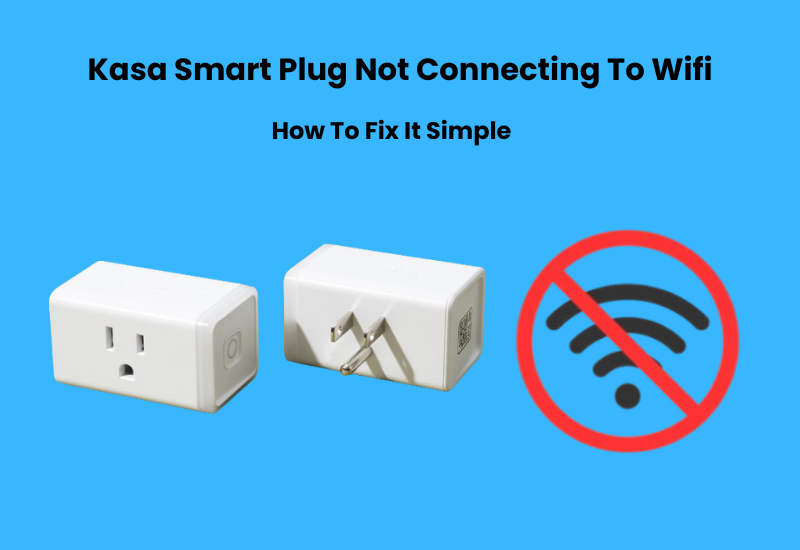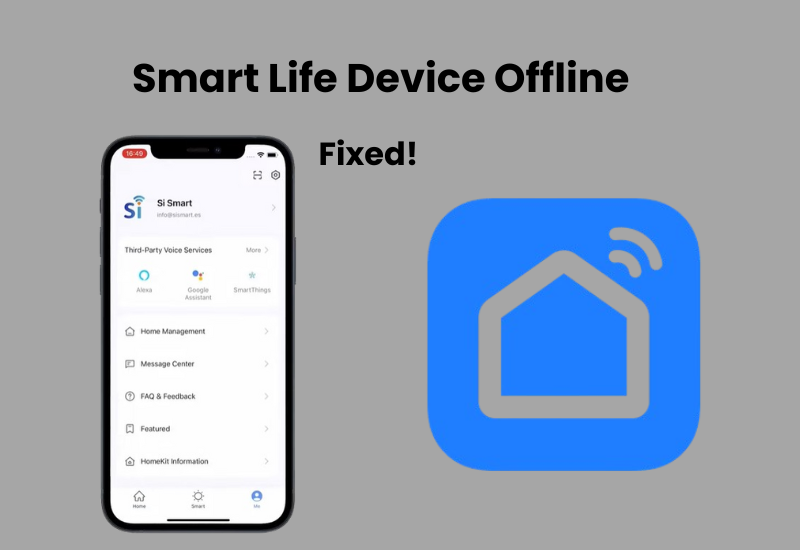The KASA Smart Plug from TP-LINK has quickly become popular among smart home enthusiasts. This compact device acts like a mini powerhouse that lets you control a variety of appliances, from your electric kettle to your fan humidifier or coffee maker.
Kasa Smart Plug is designed to simplify your daily life routine. You can control it using your voice or the Kasa app, making it easy to manage your device from wherever you are.
Also, it offers scheduling features so you can set timers for automatic on/off functions. It even has energy monitoring options to help save on your electric bill.
However, some users have encountered their Kasa plug not connecting or having problems with WiFi due to some common faults with this device.
In this guide, I have discussed some common reasons why your Kasa smart plug may not connect. I have additionally given troubleshooting moves to help you back up your gadget and keep it running smoothly at whatever point you experience any issues.
How to Fix Kasa Smart Plug Not Connecting Issues?
If your Kasa smart plug is not connecting, it could be due to a few common issues like using a 5 GHz Wi-Fi network, placing the plug too far from the router, or having a VPN enabled on your phone. To fix this, use a 2.4 GHz Wi-Fi network and disable any VPN during the setup process.
Several factors could be causing your Kasa smart plug’s connection issues. These range from router settings to the plug’s configuration. Here are some potential reasons why your plug may fail to connect:
- Incorrect Wi-Fi Band: The Kasa plug requires a 2.4 GHz network, but many users try to connect using a 5 GHz band, which is not compatible.
- Out of Range: The smart plug may be too far from your Wi-Fi router, resulting in a weak signal.
- Restrictive Router Settings: Some routers may have settings that block new devices from being added to the network.
- Weak Wi-Fi Signal: A poor signal can prevent the plug from establishing a stable connection.
- Active VPN or Ad Blocker: Your mobile device may have VPN or ad-blocking software that interferes with the setup process.
- App Permissions: If the Kasa app doesn’t have permission to access your local network, it may struggle to find the plug.
- Pairing Mode Issue: The plug might not be in pairing mode, making its hotspot unavailable during setup.
Troubleshooting Your Kasa Smart Plug Not Connecting To WiFi
Before you begin troubleshooting, make sure your mobile device is connected to the correct 2.4 GHz Wi-Fi network. Also, disable any VPN or ad-blocking software on your device, as these can interfere with your connection.
Next, it’s a good idea to power cycle all your devices. This includes your router, smart plug, and mobile device.
To power cycle, follow these simple steps:
- Unplug the device from the power outlet.
- Wait for about one minute.
- Plug the device back in.
Start with your router first. Allow it some time to fully initialize before moving on to the other devices.
Use the Correct Wi-Fi Band
Modern routers can broadcast two frequency bands: 2.4 GHz and 5 GHz. The 5 GHz band provides faster speeds and greater bandwidth, but its range is shorter. On the other hand, the 2.4 GHz band has slower speeds and less bandwidth, but it covers a wider area.
If you are using a Kasa smart plug, keep in mind that it only works with the 2.4 GHz band. If your router supports both bands, it’s a good idea to turn off the 5 GHz band while you pair your smart plug.
Another option is to create two separate networks on your router. This way, you can connect your smart plug to the 2.4 GHz network easily.
Troubleshooting Wi-Fi Connections
To set up your smart plug, first, ensure your router is online. You can do this by connecting another device, like your phone or tablet, to the Wi-Fi and browsing the internet. If you notice any issues with your network, it’s best to fix those before proceeding with the plug setup.
If your Wi-Fi is slow or drops out frequently, try rebooting your router. Just unplug it, wait for 1 to 3 minutes, and then plug it back in. This easy step can frequently fix connectivity problems.
When connecting the smart plug, double-check that you’re using the correct network credentials. A common mistake is adding spaces before or after the Wi-Fi password. It’s also a good idea to keep your password under 64 characters and avoid special symbols for easier access.
Next, log into your router’s admin portal and check that “MAC address filtering” is turned off. This setting can prevent new devices from connecting, so turning it off will help the plug connect smoothly.
If your router has a feature called “Band Steering,” consider disabling it. Instead, set your 2.4 GHz channel to 1, 6, or 11. Also, verify the security type of your network. If it’s set to “wpa2/wpa3-personal,” change it to “WPA+AES” for better compatibility.
After making these changes, be sure to power cycle your router again. Then, forget the old network on your device and reconnect to the updated one. Finally, try reconnecting your smart plug.
Best Placement for Connection
When you’re having trouble with your Kasa Smart Plug, one frequent problem can be its placement.
Ideal Placement Near the Router: To start, position the plug as close to your router as you can. Keeping it in the line of sight will help maintain a strong connection. This way, your plug can easily access your router’s Wi-Fi signal.
Avoiding Interference: Make sure the plug is not near other electronic devices. Devices like these can interfere with the connection.
Sturdy Surface Matters: Place the plug on a flat, stable surface, like a table or shelf. This will help keep it in place and prevent it from accidentally disconnecting from your network.
Addressing Wi-Fi Coverage Issues: If your plug is located in an area with weak Wi-Fi coverage, consider using a Wi-Fi range extender. This device can boost the signal, helping your plug stay connected.
Check Router Settings: Lastly, don’t forget to check your router settings. Ensure that your Kasa Smart Plug is enabled and allowed to connect to your home network.
Reset the Kasa Smart Plug
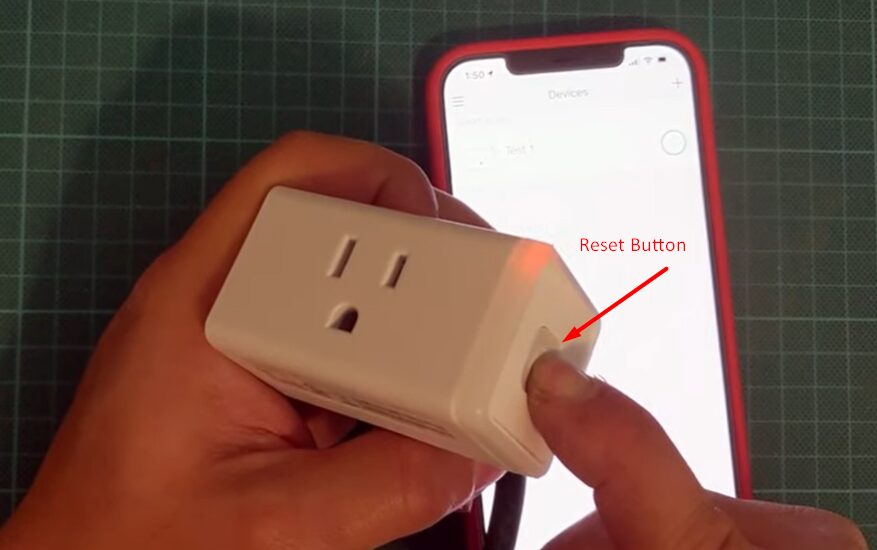
If you’re having trouble with your smart device, a factory reset can often be the best solution. In this article, I’ll explain why I recommend this step so often. A factory reset can help resolve many common issues effectively.
However, it’s important to remember that doing a factory reset will return your Kasa plug to its original settings. This means it will erase all your data and personal information.
Here’s a simple guide to help you reset your Kasa Plug:
- Press and hold the Power button. Keep holding it until the indicator light starts to blink slowly, then switch to a rapid blink.
- When the light blinks quickly, this means your device has been reset and is now in setup mode.
- You can now start fresh and set up your Kasa Plug again.
Tips for Fixing Kasa Plug Connection Errors
If you’re still having connection issues, here are some helpful tips to try.
Solid Green or Blue Light with a Connection Error: If your plug shows a solid green or blue light but you see a connection error, don’t panic. If the app suggests “Restart setup,” skip that option. Instead, force close the app. Wait for about 10 to 15 seconds before reopening it. Check the devices tab to see if your plug appears there. If it does, select it to change the name and set an icon.
Uninstall and Reinstall the Kasa App: Sometimes, an outdated app can cause connection problems. Start by clearing the app cache. Then, check your app store for any available updates. If there’s an update, download and install it on your device. After updating, try reconnecting your light. If that doesn’t solve the issue, try uninstalling the app and then reinstalling it.
Try a Different Device: I once had trouble connecting some smart home devices with my tablet. When I switched to my iPhone, it worked perfectly. You might face the same issue, so consider using a different phone to set up your smart plug. It’s best to try a device that runs a different operating system.
Check for a Faulty Device: If the device’s logic is corrupted, you won’t be able to connect to it. For example, if the plug fails to broadcast its hotspot in pairing mode, you can’t connect to its network. If you suspect your device is faulty, your options are limited. You can return it for a replacement or contact Kasa support to claim your warranty.
Final Thoughts
If you are facing WiFi connection issues with your TP-LINK KASA Smart Plug then worry no more. You may have these problems for several reasons. It is important to follow all the troubleshooting steps to find out what is wrong with your device.
You might occasionally see a message that says “Offline or device unreachable.” This means the app can’t find your device or thinks it’s offline.
I hope this guide has helped you resolve any issues you may have with your TP-LINK KASA Smart Plug.