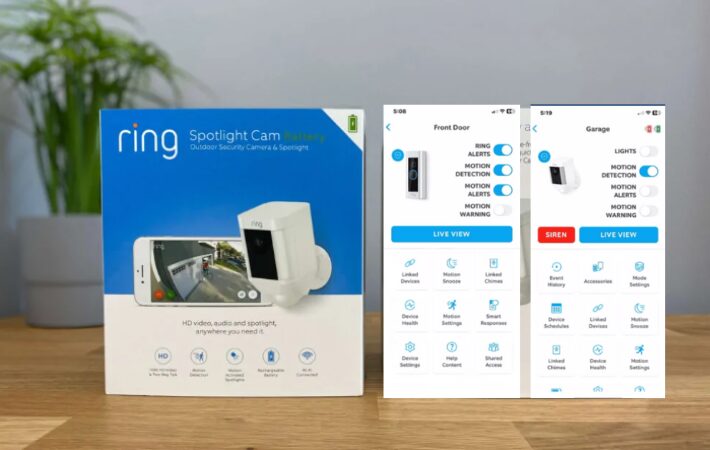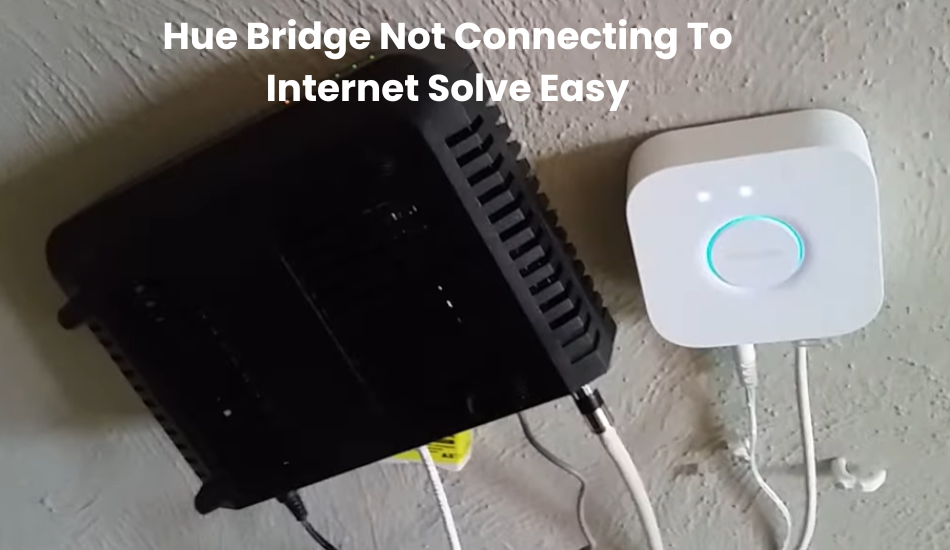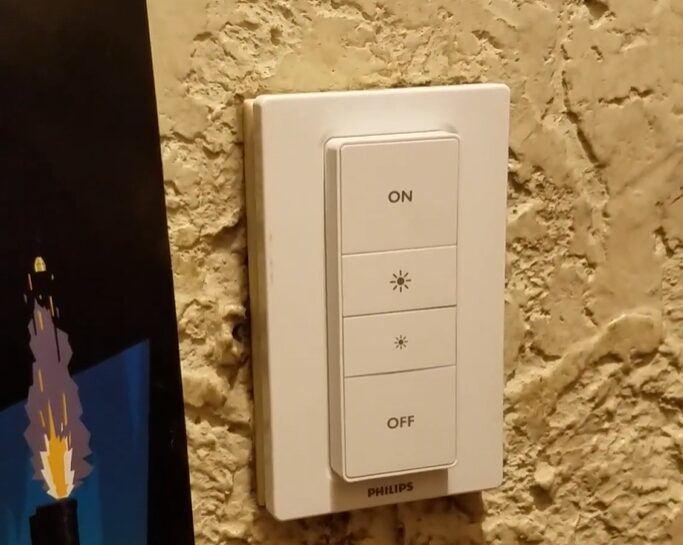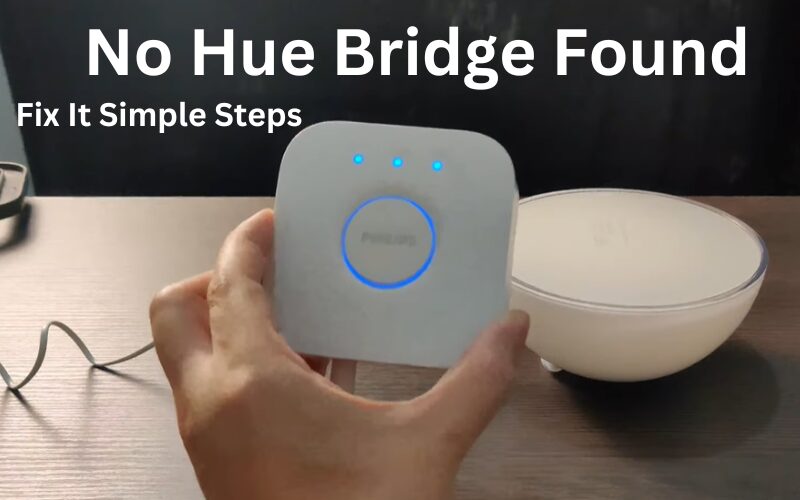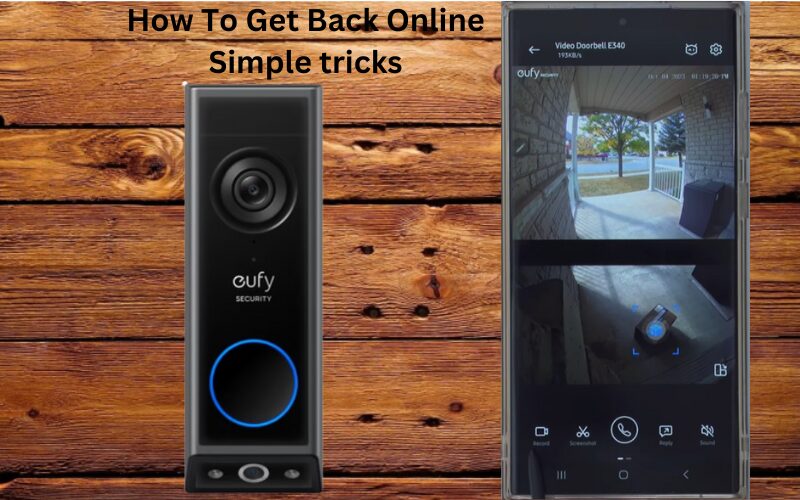Ring camera notifications are incredibly helpful but can become overwhelming when they are too frequent. If you have multiple ring devices with motion detection and alerts, the constant stream of notifications can quickly become annoying.
When you are at home you try to relax or spend time with your family but Ring Camera’ constant notifications can be disruptive. It’s important to find ways to control debt notices so they don’t disturb your peace of mind.
For example, getting a motion alert when your neighbor’s cat walks past your home camera can quickly become annoying to you. While these precautions are useful for safety, they can sometimes feel like an unnecessary hindrance.
It is very important to prevent this and customize your ring notification settings. This way you can avoid being bothered by unimportant alerts and focus on the ones that matter.
By personalizing your Ring device’s system you can enjoy the security benefits without having to deal with constant unnecessary notifications.
Why You Might Want to Turn Off Ring Notifications
There are several reasons why someone might want to turn off their Ring notifications:
- Reducing Distractions: Constant alerts can be distracting, especially when working or trying to focus on a task.
- Preserving Battery Life: Notifications can drain the battery on your mobile device.
- Avoiding False Alarms: Sometimes, Ring devices can be triggered by minor movements like passing cars or animals.
Whatever your reason, turn off your Ring notifications can quickly reduce interruptions in your daily life.
How To Turn Off Ring Notifications
Ring offers several ways to manage and turn off notifications. Depending on what you need, you can choose to disable alerts on specific devices, turn off motion detection, set up schedules, and more. This lets you decide how your Ring devices behave.
If you need to, you can stop notifications on a device level. This means you can stop the Ring app from sending you alerts while keeping your devices running and recording.
Here are four methods to manage your Ring device’s notifications:
- Manually Disable Motion and Ring Alerts: You can turn off notifications for motion and the doorbell rings whenever you like.
- Set a Schedule or Use Ring Modes: This is the best option if you want to disable notifications during specific times automatically.
- Turn Off Motion Detection: Completely stop your device from detecting motion and sending alerts.
- Use the Snooze Feature: Temporarily mute notifications for a set period.
- Block Notifications on Your Mobile Device: You can also block notifications directly on your phone if you prefer.
Choosing the right option depends on how you want your system to work after disabling notifications. Do you want it to keep recording events or stop altogether?
Even when notifications are off, you can still view live footage from your Ring cameras and video doorbell. If motion detection is still on, you can also access recorded clips in your event history.
Remember, these settings apply to your Ring account, so any shared users will need to adjust their settings if they want to turn off notifications too.
How to Manage Motion Alerts on Your Ring Devices
You can adjust how your Ring devices detect and send motion alerts through each device’s settings. Just remember, if you want your devices to keep spotting and recording activities, don’t switch off the motion detection feature.
Navigating to your device’s settings is a breeze. Here’s how you do it:
- Open the Ring App on your smartphone.
- Tap the Menu icon (☰).
- Go to Devices and pick the specific device you want to adjust.
This will take you to the Device tab where you can check the settings for Ring Alerts, Motion Alerts, and Motion Detection. If these toggles are blue, the features are active. If they’re gray, they’re turned off.
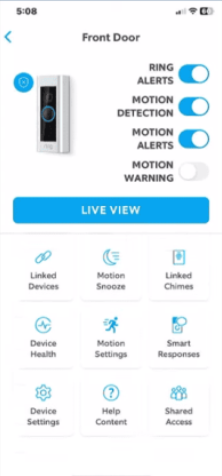
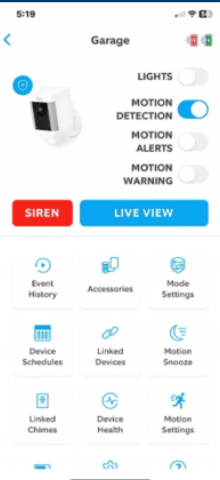
For those using motion and contact sensors with a Ring Alarm system, follow these steps to manage your alerts:
- Launch the Ring app.
- Click on the Menu icon at the upper left corner.
- Select your Alarm Base Station.
- Choose either your Contact Sensor or Motion Detector.
- To stop alerts, turn off the Open and Closed Alerts for the Contact Sensor and the Motion Alerts for the Motion Detector.
Keep in mind that frequently toggling these settings on and off can be a hassle. If you forget to reactivate your alerts, you might miss important security warnings or package deliveries.
How to Turn Off Ring Notifications from a Shared User
If you’re a shared user on someone else’s Ring account, you can still turn off notifications for yourself without affecting the primary user’s settings. Here’s what you need to do:
- Open the Ring App: Log into the app with your account.
- Go to ‘Shared Devices’: Find the ‘Shared Devices’ section.
- Select the Device: Choose the device for which you want to turn off notifications.
- Turn Off Notifications: Adjust the settings to turn off ‘Ring Alerts’ and ‘Motion Alerts’.
This way, you can avoid notifications from a shared Ring device while still allowing the primary user to receive alerts.
Utilizing Schedules and Modes
Ring provides three different modes—Disarmed, Home, and Away—that let you personalize how your devices work based on your specific requirements.
These modes manage the ‘arming and disarming’ of your devices, influencing the alerts you receive on your mobile phone.
To access the modes feature, you’ll need a Ring Protect plan. You can find it either in the global menu settings or within each device’s dashboard.
Here’s how to enable Modes settings:
- Tap the menu icon (≡) and select Settings.
- Click on Enable Modes.
- Choose the mode you want to set up.
- Customize how you want your devices to function in that mode. Repeat for each mode.
Additionally, buried in the motion settings tab, you’ll find the Scheduling feature that lets you automate how your devices detect movement and send alerts.
Ring Schedules allow you to apply different rules to your devices, tailoring them to your needs. Here’s how to access this feature:
- Go to the Settings tab.
- Click on the “Motion Settings” tile and then go to Advanced Settings.
- Select Motion Schedules and click Add Schedule.
- Choose a preset schedule or create your own.
- Set the hours for when you want notifications to be turned off and on, then click Continue.
- Enable it and select the days you want the schedule to run, then click Save.
You can also refine the device’s motion detection by setting up motion zones and adjusting the sensitivity level.
Motion Zones let you limit detection to a specific area within the camera’s view, and the sensitivity level determines how easily the device triggers motion events.
This helps to minimize false alerts, giving you a better Ring experience.
Using Scheduling, Motion Zones, and Sensitivity settings is the best way to customize your alerts for a tailored and efficient system.
Troubleshooting Common Issues
If you’re having trouble turning off Ring notifications, try these troubleshooting tips:
- Check for App Updates: Ensure your Ring app is up to date.
- Restart the App: Close and reopen the app to refresh it.
- Check Device Connectivity: Make sure your Ring device is properly connected to Wi-Fi.
If these steps don’t work, you might need to contact Ring support for further assistance.