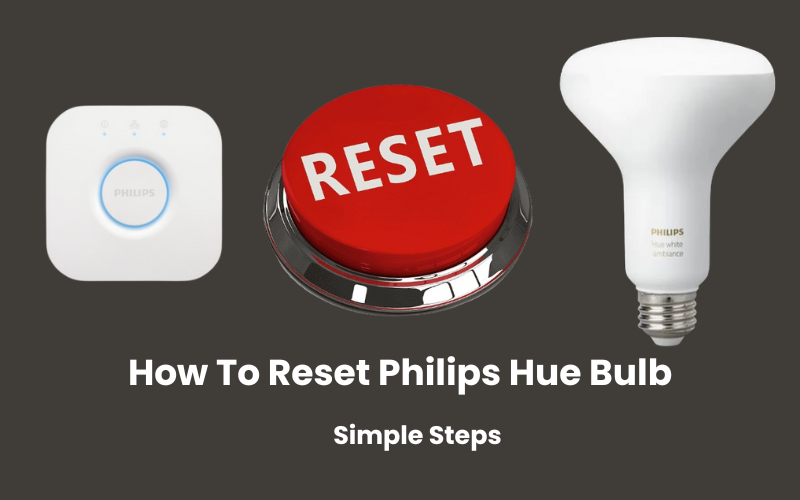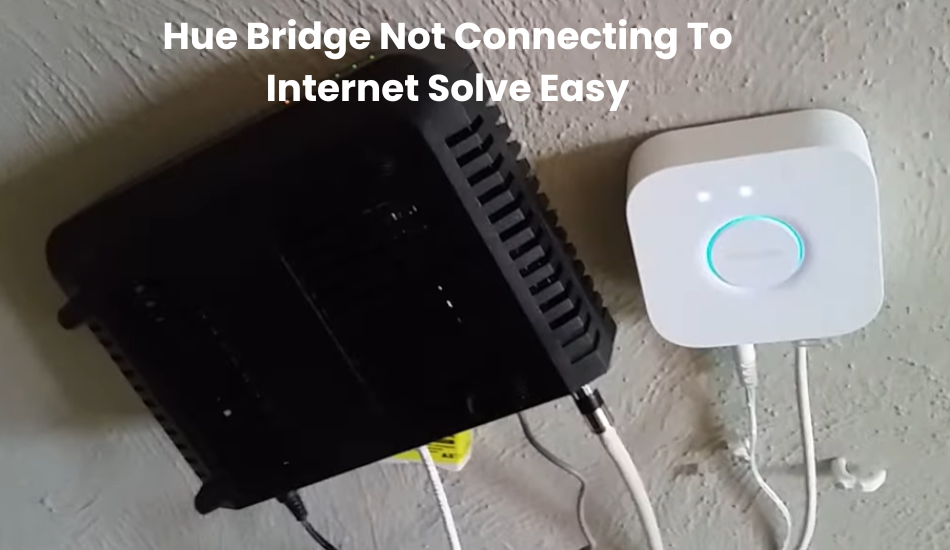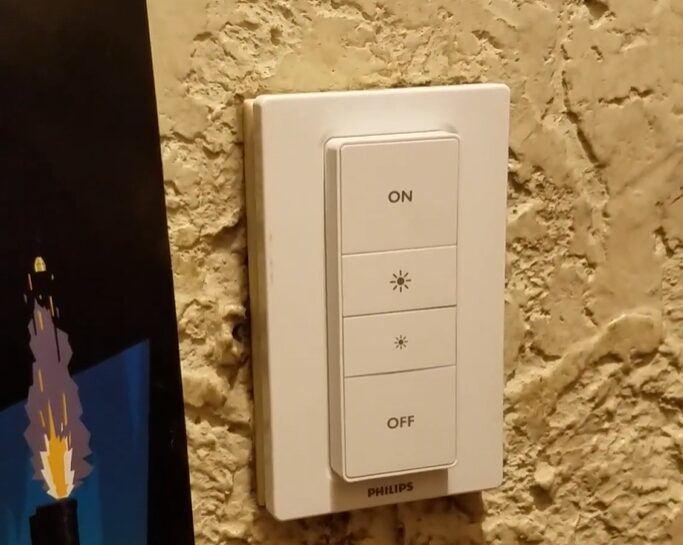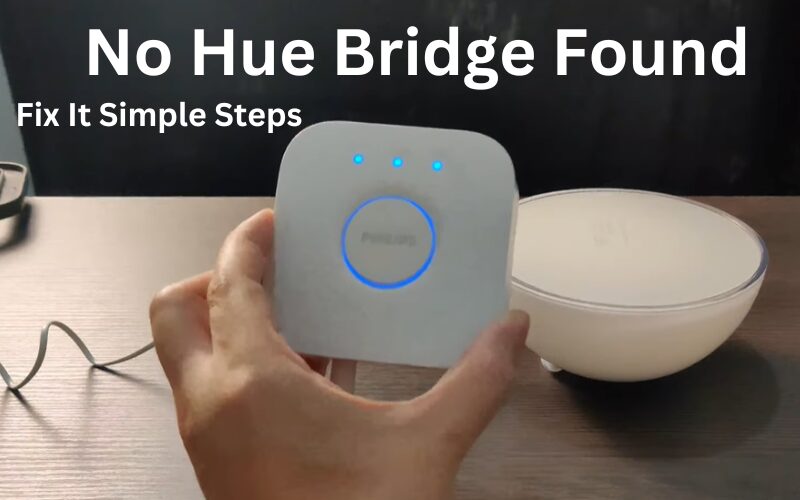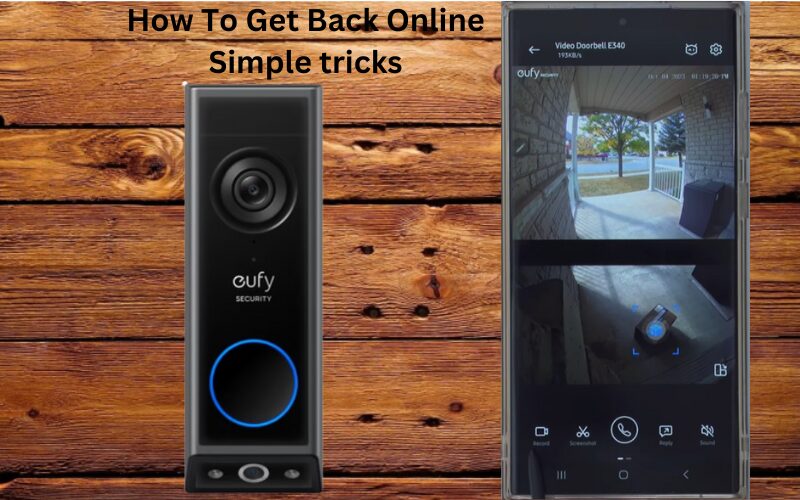Philips Hue bulbs are known for their reliability, but sometimes they may need to be reset. Knowing how to reset these bulbs and if you have a Hue Bridge is important.
In this guide, we’ll show you easy ways to reset your Philips Hue bulbs. Regardless of whether you’re using Bluetooth or Hue Zigbee and in-bulb, you’ll find a simple solution that works for you.
Understanding Philips Hue Bulbs
Philips Hue bulbs are smart light bulbs that can be controlled using a mobile app or voice commands through smart assistants like Alexa and Google Home. They offer a variety of colors and brightness levels, making them perfect for setting the mood in any room. However, like any tech product, they sometimes need a reset to function correctly.
Why You Might Need to Reset Your Philips Hue Bulb
There are several reasons you might need to reset your Philips Hue bulb:
- The bulb might not be responding to commands or is not connecting to your bridge.
- You are setting up your bulbs in a new home or with a new bridge.
- You want to make sure the bulbs are disconnected from your current setup.
Resetting the bulb is often the best solution to these problems.
How To Reset Philips Hue Bulb Without a Bridge
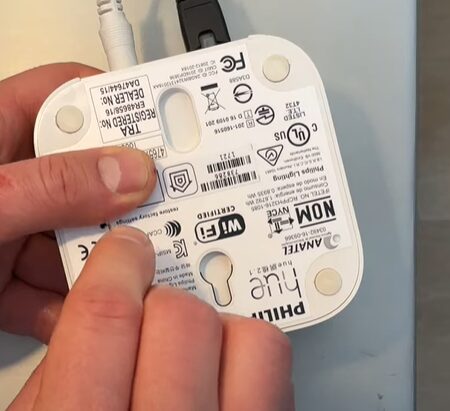
If you do not have a Philips Hue Bridge, you can still reset your bulbs using a few different methods.
Method 1: Using the Philips Hue Bluetooth App
- First, download the Philips Hue Bluetooth app from the App Store or Google Play Store.
- Launch the app and make sure Bluetooth is enabled on your phone.
- Find the bulb you want to reset in the app.
- Tap on the settings icon (usually a gear symbol) next to the bulb and select the “Reset” option. Follow the on-screen instructions to complete the reset.
Method 2: Using a Hue Dimmer Switch
- Make sure the bulb is turned on.
- Hold the dimmer switch close to the bulb. Press and hold the “On” and “Off” buttons simultaneously.
- Hold the buttons for about 10 seconds until the bulb flashes, indicating that it has been reset.
How To Reset Philips Hue Bulb With a Bridge
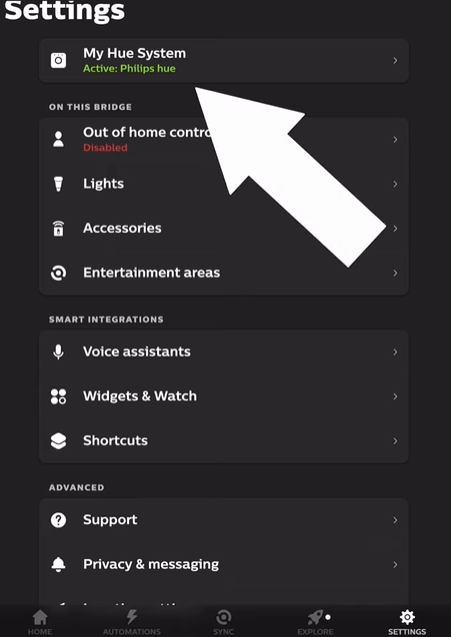
If you have a Philips Hue Bridge, resetting the bulb is straightforward.
- Open the Philips Hue app on your mobile phone.
- Navigate to the “Settings” menu by tapping on the gear icon.
- Tap on “Lights” to see a list of all the bulbs connected to your bridge.
- Select the bulb you want to reset.
- Tap on “Delete” to remove the bulb from your system.
- The bulb will automatically reset and you can then reconnect it by following the setup instructions.
What To Do If Your Philips Hue Bulb Does Not Reset
Sometimes, a bulb might not reset as expected. If this happens, here are a few simple tips:
- Make sure the bulb is properly connected to a power source.
- Try the reset process again, making sure to follow each step carefully.
- Ensure your Philips Hue app is up to date.
- If the bulb still doesn’t reset, you might need to contact Philips Hue support for further assistance.
How To Reconnect Your Philips Hue Bulb After Reset
Once your bulb is reset, you’ll need to reconnect it to your system. Here’s a quick guide on how to do that:
- Open the Philips Hue app on your mobile phone.
- Go to the “Settings” menu and select “Add Light”.
- The app will search for new bulbs. Select the bulb once it appears.
- Follow the on-screen instructions to complete the setup process.
Troubleshooting Common Issues
If you encounter issues while resetting or reconnecting your Philips Hue bulb, here are some common problems and solutions:
- If the bulb isn’t showing up in the app, make sure it’s powered on and within range of your bridge or phone.
- Try turning the bulb off and on a few times or resetting your bridge.
- Ensure that your Wi-Fi network is functioning correctly and that there are no major obstructions between the bulb and the bridge.
Final Thoughts
Resetting your Philips Hue bulb can fix or disconnect various issues from your system. There are multiple ways to reset your bulb: using the Hue app, the Hue Bluetooth app, if you don’t have a Hue Bridge, the Hue Dimmer, switching for a manual reset, or performing a factory reset through the Hue Bridge.
These methods are effective for resetting your Hue bulbs in different situations. A factory reset is especially useful if you’re planning to sell or gift your Hue light, or if other troubleshooting methods haven’t worked.