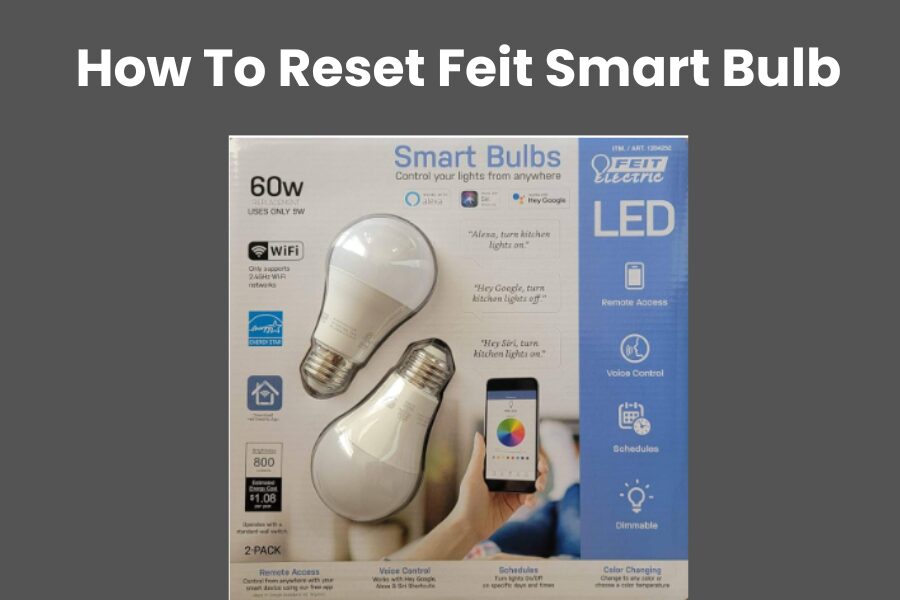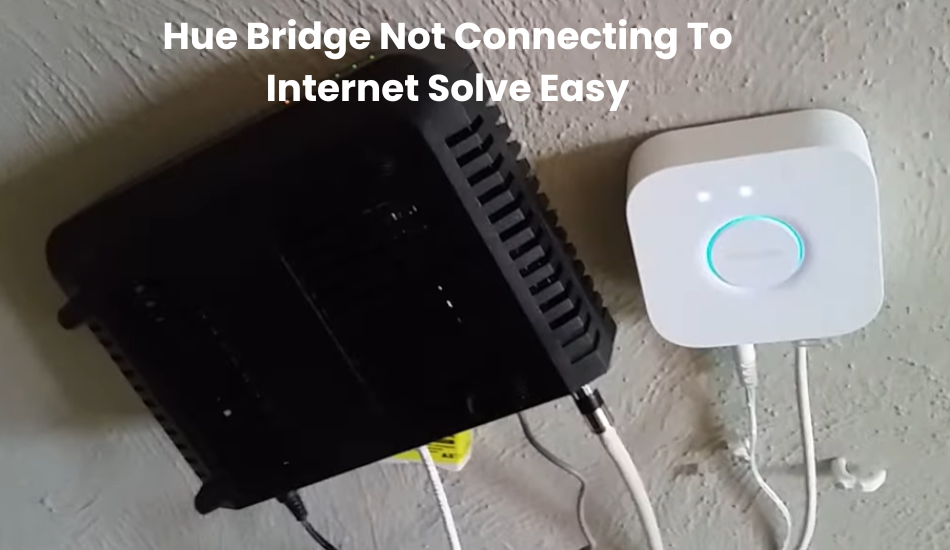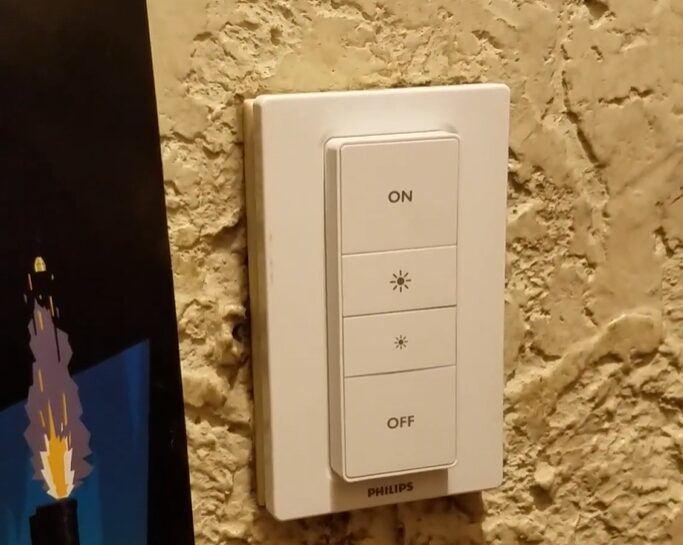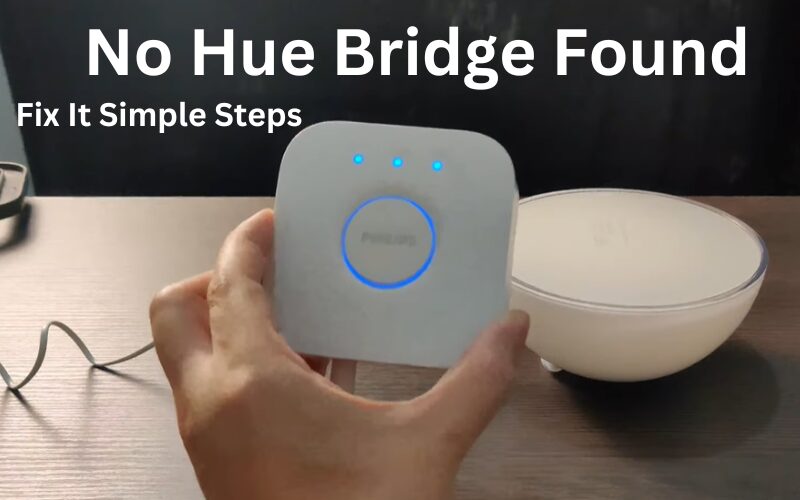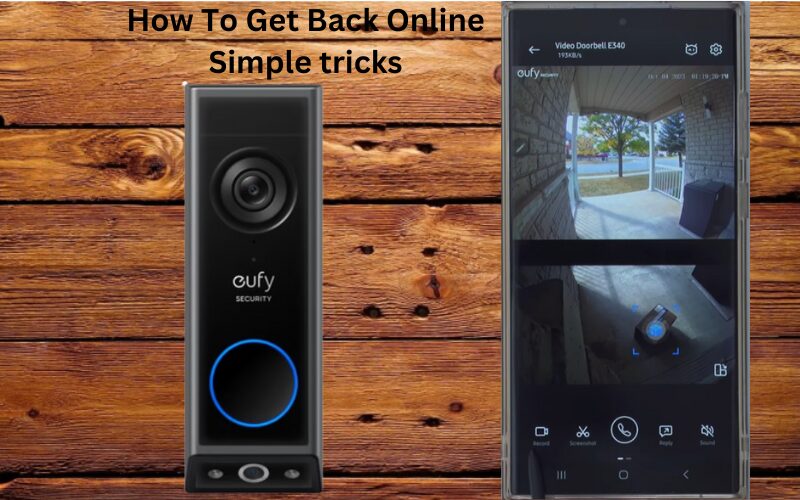Resetting your Feit Smart Light can be a quick fix for connectivity or performance issues. You need to understand how to properly reset these smart bulbs.
The reset process for your Feit Smart Bulbs usually requires turning the light on and off in a specific pattern.
In this guide, I’ll show you how to perform soft and hard resets on your Feit lights as well as when you might need to reset your lights to get them working properly again.
Why Reset Your Feit Smart Bulb?
There are several reasons you might need to reset your Feit smart bulb:
- Connectivity Issues: If your bulb is not responding or frequently disconnects from your Wi-Fi network.
- New Network: When you change your Wi-Fi network or move to a new location.
- New Owner: If you are giving the bulb to someone else or selling it.
- Troubleshooting: To resolve operational issues that a simple power cycle can’t fix.
Resetting your Feit smart bulb is a straightforward process.
How Do I Reset My Feit Device?
Power cycling your Feit smart bulbs is a great way to refresh your connection without altering any of your current settings. This method can resolve many connectivity issues without the need for a full factory reset, which would erase all your configurations and require you to set up the bulb from scratch using the Feit Electric app.
Often, connectivity problems don’t necessitate a factory reset. For example, if your bulb is offline due to a network outage, a simple power cycle might do the trick.
Why go through the hassle of a factory reset and reconfigure everything when a quick reboot could solve your problem?
Here’s how to power cycle your Feit smart bulb:
- Turn the light OFF using the main wall switch, not through the Feit app.
- Wait for 2–3 minutes to allow the bulb to fully discharge. If possible, you can unscrew the bulb from its fixture during this time to ensure a thorough discharge.
- After the wait, screw the bulb back into its fixture.
- Turn the light back ON and allow it a minute to reconnect to your network.
- Open the Feit app and check if your bulb is now connected.
Power cycling keeps all your light settings intact. You won’t need to reconfigure or reconnect the bulb to your virtual assistant like Alexa or Google Assistant.
With these simple steps, you can easily resolve minor connectivity issues without needing a full factory reset.
Factory Reset Your Feit Smart Bulb

When you factory reset your smart light, it returns to its default settings and erases all the data on the device, unlike power cycling. To use the smart light again, you need to reconnect it to your network using the Feit Electric app or any other smart light app.
Before performing a hard reset, you must first remove the light from the Feit Electric app. Here’s how:
- On the Feit app home screen, tap the light you want to remove.
- Go to the Settings menu in the upper right corner of the control panel.
- Select the “Remove Device” option.
- Confirm your action by tapping “OK.”
Once you’ve removed the bulb from the app, you can proceed with the factory reset. Here’s what you need to do:
- Connect the bulb to a standard fixture (avoid dimmer fixtures).
- Turn the switch on and off three times, with a one-second pause between each action. The sequence should be on-off-on-off-on.
- The bulb will start blinking, indicating it’s in pairing mode.
If the bulb doesn’t blink after three cycles, repeat the on-and-off sequence up to five times. This should make the light flash, signaling that it’s ready to connect to the Feit app.
After resetting your Feit smart light, reconnect it to your home network and link it to your home assistant (like Alexa, Google Assistant, or Siri) to enjoy voice control commands.
Pairing the Bulb
After the reset, you need to pair the bulb with your smart home system or app again. Here’s how:
- Ensure you have the Feit Electric app installed on your smartphone.
- Open the app and select “Add Device.”
- Follow the on-screen instructions to connect the smart bulb to your Wi-Fi network. This usually involves selecting the bulb from the list of devices and entering your Wi-Fi credentials.
How to Reconnect Your Feit Smart Light?
To reconnect your Feit smart light, make sure your mobile device is connected to a 2.4 GHz Wi-Fi network. Also, disable any VPN or Adblocker. This ensures your smartphone can easily find new devices on the network.
Here’s how to set up your Feit device:
- Open the Feit Electric app: Make sure you’re logged into your account.
- Add a new device: Tap the “+” icon to start adding a new device. The app might ask for some permissions, so be sure to allow them.
- Select your device type: Go to Lighting and then choose Lighting Device.
- Confirm the light is flashing: Check if your light is flashing. If it is, tick the confirm box and tap “Confirm” to move forward.
- Connect to Wi-Fi: Choose your 2.4 GHz Wi-Fi network and enter the correct password, then hit “Next”.
- Discovery and setup: The app will now discover, register, and initialize your smart light.
- Name your device: Give your light a name and you’re all set! Your light is now successfully reconnected.
If you run into any issues, try connecting your light using AP mode for a smoother experience.
Troubleshooting Tips
If the reset process does not work as expected, here are a few troubleshooting tips:
- The timing for turning the bulb off and on must be accurate. If the bulb doesn’t flash, try again, making sure to count the seconds accurately.
- Ensure the bulb is properly screwed in and the power source is working correctly.
- Sometimes, restarting the app can help with the pairing process.
- If the bulb is not connecting to your Wi-Fi, try rebooting your router.
Conclusion
Resetting your Feit smart bulb can resolve various issues like connectivity problems or preparing it for a new owner. Power cycling is often enough to fix minor connectivity issues without erasing settings. It involves turning off the bulb for a few minutes and then turning it back on to reconnect it to your network.
For more severe problems, a factory reset might be necessary. This returns the bulb to its default settings, erasing all data. Before performing a factory reset, remove the bulb from the Feit Electric app. Then, follow the steps to reset the bulb by turning its switch on and off in a specific sequence.
After resetting, reconnect the bulb using the Feit Electric app. Ensure your smartphone is connected to a 2.4 GHz Wi-Fi network and follow the app’s instructions to pair the bulb again. This process allows you to restore functionality and reconnect to virtual assistants like Alexa or Google Assistant for voice control.