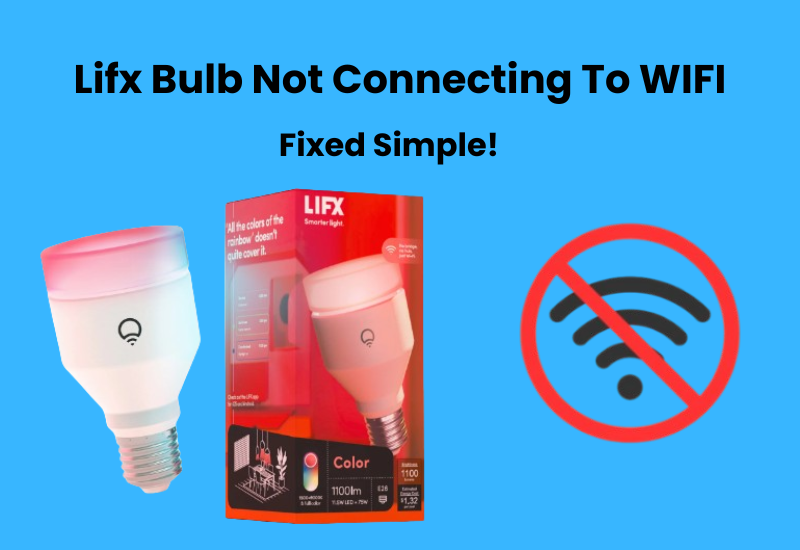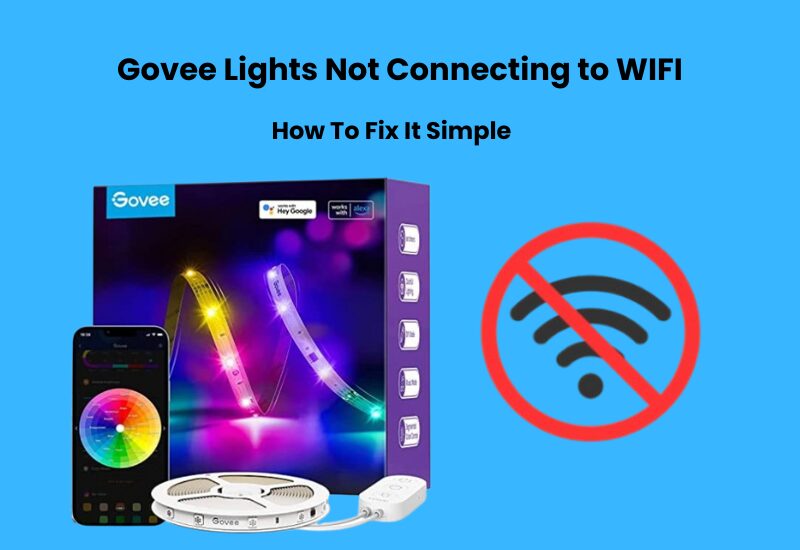If you are just getting started with Feit products, they are a popular brand known for offering smart lighting solutions. You find their products generally get high ratings and when problems do arise they are often very easy to fix.
Feit Smart Bulbs are generally easy to set up, but as with any technology, issues can sometimes arise, no matter how tech-savvy you are. Once your bulb is connected, as long as you have an internet connection, in an ideal world everything should run smoothly.
However, smart devices can sometimes misbehave with you. If your Fate smart bulbs aren’t working as expected, you’re not alone. To help you out, we’ve put together a simple step-by-step guide to back up and turning on your light.
How to Fix The Feit Smart Bulb Not Connecting
Check Your Wi-Fi Network
Smart devices often struggle with complex router settings because their Wi-Fi chips aren’t fully compatible with the latest technologies and protocols. For example, they may have issues with WPA3 security encryption or Wi-Fi Multimedia (WMM) mode.
To connect most smart devices to your network, keep your settings simple at first. After connecting, you can experiment with different settings to see what works best.
You can manage your network settings through your router’s admin panel. You’ll usually find the default login details on a sticker on the underside of the router.
Feit smart bulbs only work with the 2.4 GHz Wi-Fi frequency band. Make sure your router is set to broadcast a 2.4 GHz network.
If your router uses the same SSID for both 2.4 GHz and 5 GHz frequencies, it’s best to separate them to avoid conflicts. Another option is to temporarily turn off the 5 GHz band during setup. Once your device is connected, you can turn the 5 GHz band back on.
While you’re in the router’s admin panel, make sure MAC address filtering is turned off. This feature can block unrecognized devices from getting an IP address, causing connection issues during setup.
Set the Wi-Fi security encryption to “WPA/WPA2.” Smart devices often have trouble with newer encryption methods like WPA3.
Ensure You Have Smart Bulbs, Not Regular
It appears that a common cause of connectivity issues is the use of incorrect bulbs. We’ve discovered that Feit produces a range of bulbs that look just like their smart bulbs but don’t have the smart capabilities.
If you notice that some of your bulbs aren’t blinking while others are, it’s smart to eliminate those bulbs and check assuming they’re the right ones.
To do this, simply take out the non-blinking bulb and compare the writing on it to a bulb you know is a Smart Bulb.
If you find that the bulb wasn’t a smart one, replacing it should solve the problem. If it was a smart bulb, then you can move on to the next troubleshooting step.
Move The Light Closer to Your Router
For the best performance, make sure your Feit app has a strong internet connection when setting up your smart bulb. Positioning the bulb closer to your router can help improve the signal.
It’s a good idea to set up your smart lights or any smart device near the router before moving them to their final location. This ensures a strong initial connection.
To ensure a stable connection throughout your home, aim for even network coverage. Smart devices typically work within a 30-foot radius, but this can vary depending on obstacles and interference.
If you need to extend your network’s reach, consider using a Wi-Fi extender or upgrading to a mesh network. This will help distribute your network more effectively to cover all necessary areas.
Power Cycle Your Router
If nothing has worked so far, don’t worry. We have a simple solution that’s likely to fix everything for you. In this step, we’ll power cycle your router.
Even if you haven’t done this before, it’s very easy. First, unplug the router from the wall. Then, wait about 30 seconds to a minute before plugging it back in.
It might seem too simple to work, but this can clear out many bugs and glitches.
Power cycling also refreshes the network connection, resolving minor issues along the way. While we’re talking about your router, there’s one more thing to try.
Sometimes, connectivity issues happen because the router is too far from the device it’s trying to communicate with.
So, if there’s a large space between your router and the LED bulbs, reduce that distance and try to connect them again.
Disable VPN and Proxy Servers

Having a VPN turned on your phone could be the root cause of the issue. When your VPN is active, your Wi-Fi and LED bulbs might not be able to communicate properly.
To check if this is the problem, go to your phone settings and turn off the VPN. Then, try reconnecting the bulbs. This should solve the issue and your bulbs should connect without any trouble.
Final Thoughts
Sometimes, even after trying all the fixes, the bulbs might still refuse to work. When this happens, it could show a more difficult issue that you probably won’t have the option to fix without special knowledge.
In such cases, your best bet is to reach out to Feit’s customer services team. They’re likely to recommend a replacement.
If your device is still under warranty, getting a free replacement should be pretty straightforward.