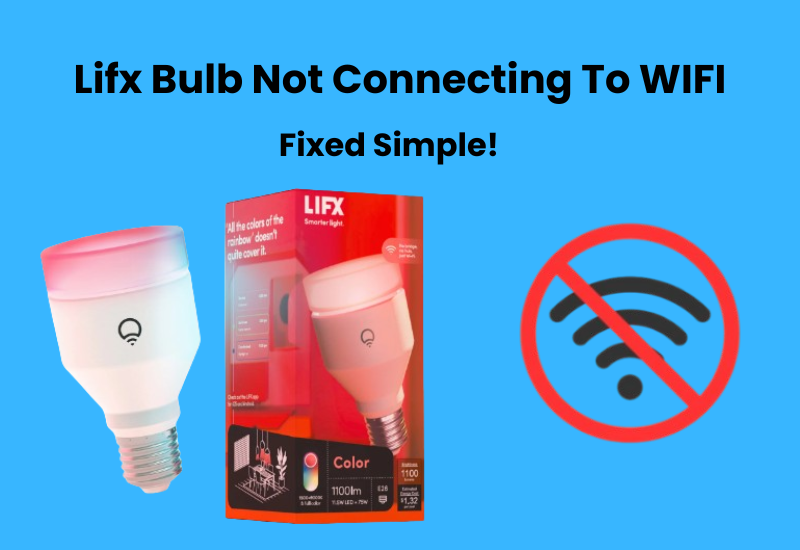Setting up WiFi on Feit Electric devices can be a bit challenging for you, especially when you are facing connectivity issues. Whether you’re switching to a new network or dealing with issues with your current setup, this process can feel complicated for you.
But don’t you worry about these problems, understanding the basic steps can help you solve these challenges easily. In this guide, we’ll walk you through the process of changing and setting up WiFi on Feit Electric devices and solving some common problems.
We’ll explain each step in clear detail so you can overcome any obstacles, maximize the experience, and ensure reliable connectivity for your Feit Electric devices.
How to Connect Feit Devices to a New Wi-Fi Network?
You can easily update the Wi-Fi settings if you’re switching your Wi-Fi network and need to reconnect your Feit device. You can either match the new Wi-Fi details to your previous network or connect directly through the Feit Electric app.
Changing your Wi-Fi network or updating your password will disconnect all devices, including your Feit Smart devices. To keep them connected, you’ll need to update the new settings on each device. You can follow one of these three methods to reconnect your Feit devices:
- Set up the same Wi-Fi details as your previous network
- Connect your devices to the new Wi-Fi network
- Reset the device and reconnect it to the new network
Let’s explore these options to help you decide the best method for your home network and Feit devices.
Connect Devices to a New Router
Wi-Fi-enabled devices connect to your network by matching the saved network details, such as the SSID and password. The security protocol also plays a role in this process.
When your device finds a network with the same details as the saved ones, it authenticates and connects.
However, if you switch to a new router or move to a different location, the new router will have different Wi-Fi credentials. In this case, you’ll need to update the settings on all your devices to connect to the new Wi-Fi.
Instead of manually updating each device, you can set your new router with the same network details as your previous one. Your devices will seamlessly connect to the new network on their own.
To make this work, simply set the new router’s Wi-Fi SSID, password, and security type to match those of your old network.
Here’s how you do it:
- Access your new router’s admin portal.
- Look for the admin login details, which can typically be found on a sticker at the bottom of your router.
- Type the router’s IP address into your web browser’s address bar and log in with the credentials provided.
- Once logged in, update the wireless settings to match the details of your previous network.
- Save the changes or apply them.
To complete this process, you’ll need access to your old network’s configuration and the admin portal of the new router.
After setting everything up, power on your devices or reboot them if they’re already on. Your devices should now connect to the new network without any further changes.
Set Up Your Feit Devices to a New Wi-Fi Network
The first method offers an easy way to move your devices to the new network, but, as mentioned, it’s not always reliable. Even a small error in the Wi-Fi details can cause your devices to fail to connect.
If you’re feeling adventurous, you can try both methods and see which one works best for you. I prefer setting up my devices from scratch on the new network, even if it means resetting some of them.
To get started, configure your new Wi-Fi network on the router. Keep in mind that Feit electric devices, like many smart home devices, only support 2.4 GHz Wi-Fi. Make sure to enable this frequency on your router. If your router offers both 2.4 GHz and 5 GHz on a single SSID, disable the 5 GHz option during setup.
When your new network is set up, make sure to note down your Wi-Fi SSID (network name) and password. Then, open the Feit Electric app to connect your devices.
You’re probably familiar with the setup process for Feit devices. Here’s a quick rundown:
- Open the Feit Electric app (you should already have an account)
- Simply tap the “+” icon to begin adding a new device
- Choose the device type
- Simply follow the on-screen prompts to link your device to the 2.4 GHz Wi-Fi network. Then, give your device a name to complete the setup.
That’s all there is to it. Your device should now be connected to the new network.
Power Cycle Your Device
Power cycling your Feit Electric device is a simple but effective troubleshooting step. To reset your device, just power it off and then turn it back on. Here’s how to power cycle your device:
- Unplug the device from its power source.
- Wait for about 10-15 seconds. This brief pause allows the device to reset and clear any minor issues it might be experiencing.
- Plug the device back in and allow it to power up.
- Once the device restarts, check the indicator light to ensure it’s in pairing mode (the light may blink or flash depending on the device type).
- You can attempt to reconnect it to the Wi-Fi network through the Feit Electric app.
Power cycling helps fix many issues, such as a lost connection or non-responsive devices. If the problem persists after a power cycle, you may need to try additional troubleshooting steps or reset the device completely.
Reset and Reconnect Your Devices To New Network
Some devices can be tricky when it comes to connecting to a new Wi-Fi network. If you’re facing this issue, a simple reset may be the solution. Resetting clears the old network settings, allowing you to start fresh and reconnect via the Feit Electric app.
Whether it’s a smart plug or a light bulb, putting the device in pairing mode and reconnecting it to the new Wi-Fi network should do the job.
For a Feit bulb, switch it on and off three times—on, off, on, off, on. The bulb will blink, signaling it’s ready to pair. Next, open the Feit Electric app and follow the setup instructions to connect the bulb.
To reset a Feit smart plug, press and hold the power button for 5 seconds. Once the LED light starts blinking quickly, the plug is ready to connect to the new network.
If you have other Feit devices, simply follow the reset instructions in the user manual. After resetting, remove the device from the app and set it up again.
Here’s how to set up your Feit device:
- Open the Feit Electric app (make sure your account is already set up).
- Simply tap the “+” icon to begin adding a new device.
- Choose the device type: Lighting > Lighting Device.
- Follow the on-screen instructions to connect the device to a 2.4 GHz Wi-Fi network.
- Name your device.
That’s it! Your Feit devices are now connected to the new Wi-Fi network. Which method worked best for you? Let us know! These three steps provide a simple and effective way to change your Feit Electric device’s Wi-Fi network.
Final Thoughts
Changing your Wi-Fi network doesn’t have to be a hassle when reconnecting your Feit devices. There are several methods you can try, depending on what works best for your setup. Whether you opt to match the Wi-Fi details of your old network, connect directly through the Feit Electric app, or reset your devices entirely, each option offers an easy way to get your devices back online.
It’s important to remember that Feit devices work best with a 2.4 GHz Wi-Fi connection. So, always ensure this frequency is enabled on your new router. If you run into issues, power cycling your devices or doing a reset can often resolve connection problems.