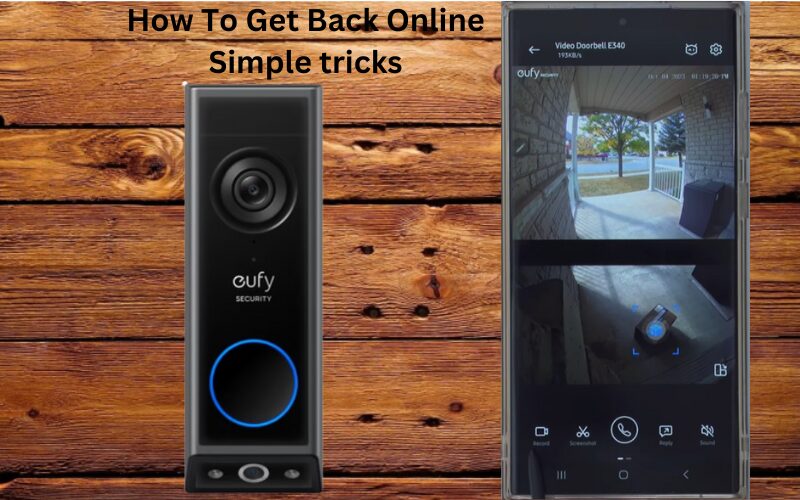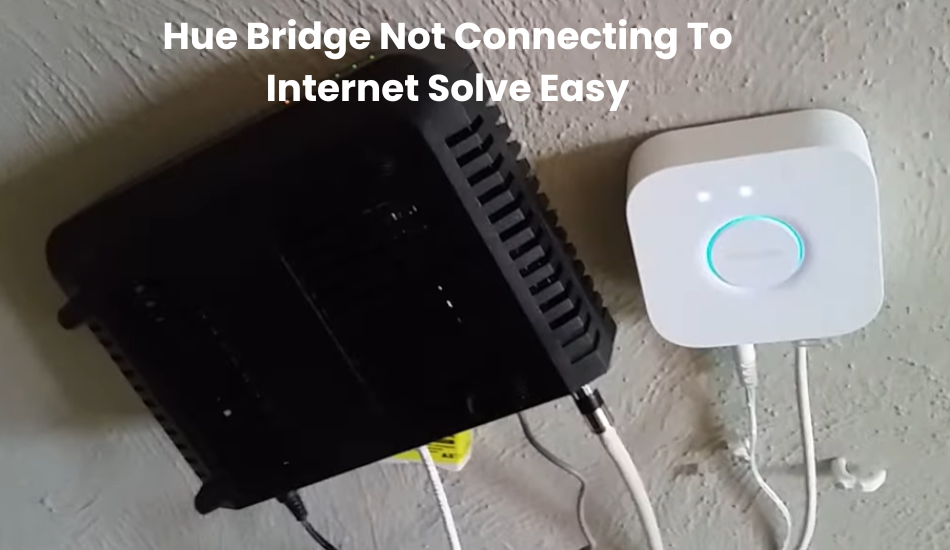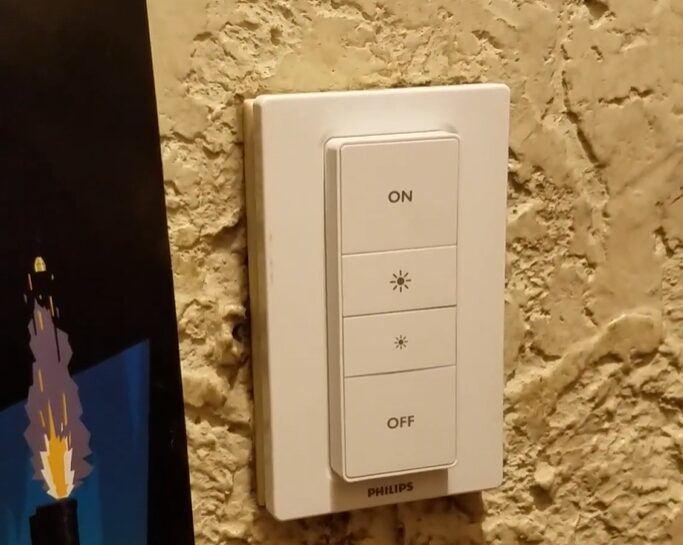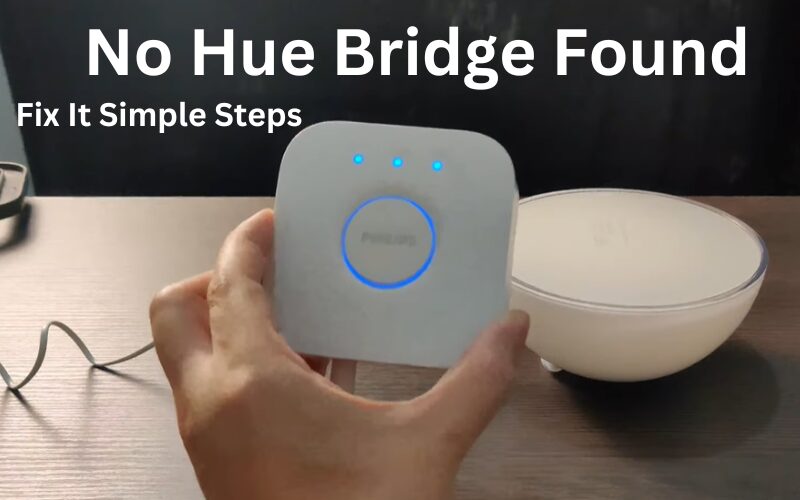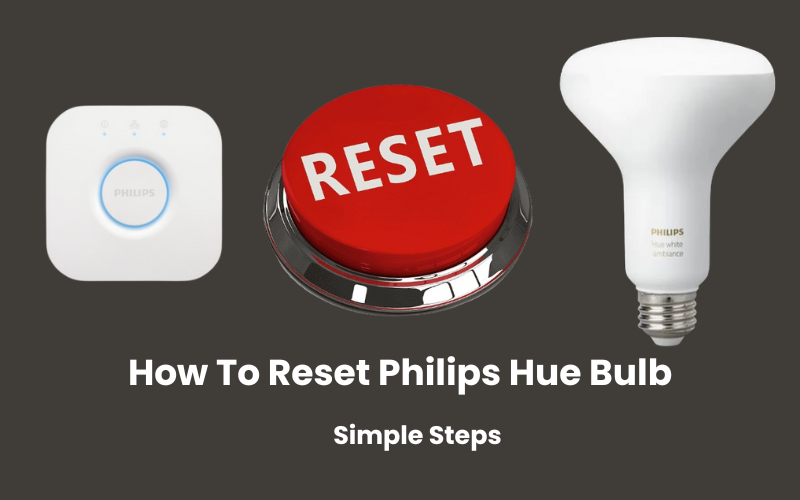Sometimes your Eufy doorbell may encounter an offline problem which is a common problem for many doorbell users these days. If you have this Eufy doorball camera then you might have run into this problem before. This can be quite frustrating especially if you rely on the doorbell for security.
These smart doorbells and security cameras work to enhance your home security. When I’m away from work and spending time with my family, it’s reassuring to check the app and see the status of things around the house.
One reason your doorbell may go offline is if it’s too far from your router or a weak WiFi signal could be a problem. Make sure the camera and WiFi are within 30 feet of the router to improve your connection.
If you are unable to bring your doorbell back online, there are other steps you can take. Follow my guide for troubleshooting tips and solutions to get your Yuri doorbell back online.
Why Is Your Eufy Doorbell Offline?
If your Eufy doorbell goes offline, it usually means it has lost communication with the app and cloud servers. This often happens due to a power outage or issues with your Wi-Fi network. It might also occur if there’s network interference or if the doorbell is placed too far from your router. To fix this, try resetting the doorbell and reconnecting it through the EufySecurity app.
No matter which Eufy doorbell model you have, going offline means the app can’t find your doorbell. This makes the doorbell almost useless because you won’t be able to view footage or get notifications when someone is at your door.
How To Get Back It Online Your Eufy Doorbell?
The main reason your device is offline is likely a network disconnection. This could be due to a power outage in your area, which may have disrupted your connection. Some devices need to be rebooted to get back online.
To fix this, try power cycling your network and Eufy devices. Power cycling means disconnecting the device from its power source, waiting for 20-30 seconds, and then reconnecting it.
Before starting any troubleshooting steps, make sure your doorbell has enough power. For wired models, the transformer should provide 16-24 VAC and 30 VA or more. For battery-powered models, check if you’ve missed any low battery notifications and recharge the battery if needed. If your doorbell connects to a Home Base, ensure the Home Base is also online.
Check The Eufy Doorbell Battery
Eufy cameras are known for their impressive battery life. On average, most Eufy cameras can last about a year on a single charge. Some models, like the eufyCam 2C and eufyCam 2C Pro, typically need a recharge every 180 days.
If your Eufy camera keeps going offline, the first thing to check is the battery. It’s easy to lose track of when the battery needs recharging, and a low battery might cause the camera to shut down unexpectedly.
When the battery is completely drained, the camera might not stay on long enough to show the low battery warning. So, if your camera keeps going offline, it’s a good idea to charge it.
Installing a solar panel-based charger is an incredible arrangement for individuals who don’t want to stress over battery levels. This is particularly helpful for Eufy outside cameras, ensuring they stay charged constantly.
Check Your Internet Connection
Connect a phone or tablet and try browsing the internet. If you experience disconnections or weak signals, contact your internet service provider to resolve the issue first.
Smart doorbells need a strong and stable internet connection to function well. A reliable home network is essential for any smart home setup.
If you change your network settings, such as the Wi-Fi password or security type, remember to update these details on all your connected devices.
After making changes in your router’s admin panel, remove the device from the app, reset it if necessary, and reconnect it to the updated network.
Keep in mind that Eufy doorbells only work with a 2.4 GHz network.
If your router uses the same SSID for 2.4 and 5 GHz bands, separate them into two different networks. This will prevent conflicts and ensure your devices connect to the right frequency.
Some routers have a Smart Switching protocol that automatically switches devices between bands. If yours does, turn it off. For mesh networks, disable band steering.
Power cycling the router and the device can often resolve connectivity issues. To power cycle, unplug the router, wait 20-30 seconds, and then plug it back in.
Move Your Router Closer The Camera
Eufy doorbells connect to your home’s Wi-Fi network, so it’s essential to install them where they can get a strong signal for smooth live streaming and video uploads.
To ensure your doorbell works perfectly, make sure the installation spot has a stable and powerful internet connection.
Since you can’t move the door, try relocating your main router closer to the doorbell. This can speed up the signal and solve any connectivity problems in your home.
Another option is to upgrade to a mesh network system or replace your old router with a new one. Both choices can improve your network performance and keep your doorbell online.
Check for Updates Your Doorbell
Keeping your app and doorbell firmware up-to-date is crucial to stay away from offline issues. Could you install new updates as soon as they are available?
Eufy regularly releases new firmware to fix known bugs and enhance doorbell performance. Moreover, updating to the latest app version can bring new elements and take care of normal issues.
So, are your app and firmware up-to-date? Check the respective app store for any available updates.
Eufy doorbells typically upgrade their firmware automatically when connected. However, it’s a good idea to manually check for updates by going to “About Device” and selecting “Check for Firmware Update.”
Factory Reset The Eufy Doorbell
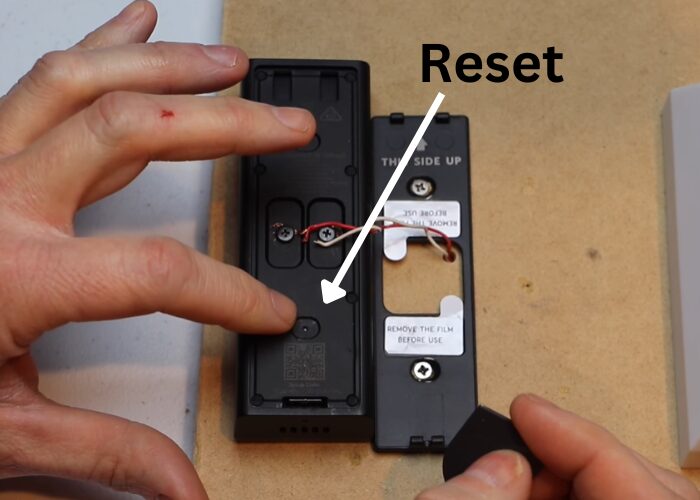
Resetting your device to its factory settings can be a lifesaver when things go awry. It’s like hitting the reset button, bringing everything back to square one, and wiping away any glitches or half-done updates.
To start, if you’re dealing with a camera, disconnect it from the app. Simply open the app, find the camera in the settings, and hit the Remove Device option.
Now, let’s talk about resetting a wired doorbell model. First, you’ll need to remove it from its mount. There’s usually a release tool handy for this job. Find the release hole either at the bottom or top of the doorbell, then turn it to access the back side.
Next up, locate the reset pinhole. Grab your trusty release tool again and press and hold that reset button for about 10 to 15 seconds. You’ll know it’s working when the doorbell lets out a little beep. Once you hear that, you can release the button and let the doorbell do its thing.
For those with Eufy battery-powered models, it’s even simpler. Just press and hold the Sync button for 10 seconds, and you’re good to go.
After the reset, your doorbell will enter setup mode, ready to pair up with the EufySecurity App once more. It’s like giving your device a fresh start, free from any past problems.
Final Thoughts
Experiencing issues with your smart home gadgets, especially Eufy doorbells, is pretty common. But the good news is, fixing them can be a piece of cake once you figure out what’s causing the problem.
When your Eufy doorbell decides to take a break from connecting, the first step is to power cycle it. But don’t stop there—give your Homebase and other network devices a power cycle too. This basic trick refreshes your entire network, bringing back your doorbell connection and sorting out any problems caused by IP conflicts.
If power cycling doesn’t do the trick and your doorbell remains stubbornly offline, it’s time to call in the experts at Eufy support. They know their stuff and might even suggest replacing your device if it’s deemed faulty.