One essential part of a smart home that I really care about is security. Eufy is one of the top brands offering security gadgets for our smart homes. With Eufy’s security cameras, you can watch your driveway from anywhere, get alerts when something moves, connect to your virtual assistant, and more. However, to use all these features, the Eufy security camera needs to stay online.
When the EufySecurity app shows the camera as offline, it means the camera can’t connect to the cloud servers. This is often because of a power outage or a network disconnection. When this happens, the camera won’t work, and you’ll need to troubleshoot to get it back online.
Why Is My Eufy Camera keeps going Offline?
Eufy security cameras can sometimes go offline when they lose connection with the cloud servers. This often happens due to power outages or Wi-Fi issues. To resolve this, try turning the camera and your network devices off and on again. After that, open the EufySecurity app to see if the camera is back online.
When a camera is unreachable, the app will show it as offline. Occasionally, the camera may reconnect by itself, but this can take a little time. You’ll need to troubleshoot to find and fix the problem if it doesn’t.
Check The Device Power Status
If you accidentally turn off the main power switch or have a tripped outlet for your smart device, you might end up trying to fix problems that don’t exist.
Make sure your camera is plugged into a working outlet and check that the LED indicator light is on. For powered cameras, the LED should light up when you press the sync button.
After a power outage, some or all of your devices might go offline. A quick reboot should get them back online.
To check the battery status of your Eufy outdoor cameras, use the app. If the battery is low, you’ll need to recharge it. Eufy claims their cameras can last up to six months on a single charge.
In practice, you can expect 2-3 months of battery life, depending on how often the camera is triggered. If your camera is connected to HomeKit, the battery life may be up to two months.
To reboot your camera, unplug it from the outlet, wait for a minute, and then plug it back into a working outlet.
You can also restart the Eufy camera through the app. Just select the camera, go to the settings tab, and press the “Restart” button.
This is useful for fixing the “Eufy device offline after a power outage” issue.
After restarting your devices, give them about two minutes to initialize and reconnect to your home network. Refresh the EufySecurity app to see if your camera is back online.
Check Your Battery Power
Eufy cameras are known for their impressive battery life of others. Most models can run for about a year on a single charge. However, eufyCam 2C and eufyCam 2C Pro typically last 180 days on one charge.
If your Eufy camera keeps disconnecting, the first thing to check is the battery. It’s easy to forget when the battery needs recharging; a low battery might cause the camera to shut down.
Once the battery is completely drained, the camera may not stay on long enough to show a low battery warning. So, if your Eufy camera frequently goes offline, it’s time to recharge the battery.
To avoid constantly checking the battery status, consider installing a solar panel for Eufy outdoor cameras. This ensures they remain charged at all times, giving you one less thing to worry about your Eufy security camera.
Check Your Internet Connection
Dealing with devices going offline because of a lost network connection is a common headache. When the connection drops, some gadgets struggle to get back online without a little hand-holding.
To troubleshoot, start by checking your network. Grab your phone or tablet and see if you can surf the internet smoothly. If you face disconnections or weak signals, it’s time to reach out to your internet service provider (ISP) to get it sorted.
If you’ve got smart cameras, they’re like needy pets when it comes to internet strength. They need a solid and steady connection to sync up with their servers properly. So, having a reliable home internet setup is crucial for a smooth smart home experience.
Remember, if you tweak your network settings like changing the Wi-Fi password or security type, don’t forget to update the same info on all your connected devices.
Once you’ve made the changes on your router’s admin panel, take the extra step of removing the device from your app, reset it if necessary, and reconnect it to the updated network.
Keep in mind that Eufy cameras play nice only with a 2.4 GHz network. So, if your router serves both 2.4 and 5 GHz bands under one name, you’ll need to split them into two separate networks. This simple step helps prevent compatibility issues and ensures your devices connect to the right frequency.
When you’re facing those frustrating drop-in network problems, a little magic trick often does wonders: power cycling. It’s like giving your router and device a good old reset. Just unplug the router from the wall, wait for about 20 to 30 seconds, and then plug it back in.
Move Your Router Closer The Camera
These cameras can connect to both your Homebase and Wi-Fi network. But hey, before you start, make sure your installation spot gets a strong signal. That’s crucial for smooth live streaming and video uploads.
So, here’s the deal: your camera needs a stable internet connection from your router. If you’re facing issues, try moving the camera closer.
If that doesn’t cut it, you’ve got options. You could upgrade to a mesh network setup or swap out your old router for a newer one. Both can help beef up your network game.
Now, if you’ve got an outdoor camera hooked up to the Homebase, keep it within 30 feet for optimal performance. Remember, the signal strength drops as obstacles increase. Thick walls? They’re like kryptonite for Wi-Fi signals.
I like to place my camera somewhere between 10 to 20 feet from the Homebase. It’s the sweet spot for a reliable connection. Follow these tips, and your Eufy cameras will be up and running smoothly in no time.
Check Updates Eufy App
It may be because you’re running an old version. Keeping your App updated is key to avoiding offline problems.
Eufy, the company behind your camera, regularly releases new firmware to fix bugs and make your camera work better. The latest app updates come with cool new features and solutions to common problems.
Are your app and firmware up to date? You can just hop onto your app store and check for updates. If you’ve got a Eufy camera, don’t worry too much – it usually updates itself. You can always go to “About device” > “Check for Firmware” to make sure everything’s current.
Reset The Camera and Reconnect

Restoring your camera’s connection is a breeze with these simple steps. First things first, detach the camera from the app. Head over to the app, locate the camera, dive into the settings tab, and hit ‘Remove Device’.
Next up, it’s time for a manual reset for your camera. Press and hold the reset button on the camera for about 10 to 15 seconds. When you hear two beeps, you’re all set – the camera is reset and ready to roll.
Now, let’s get it back online using the Eufy Security app. Follow the app’s instructions to set up the camera and sync it with your Homebase. Once it’s successfully synced and you can view the live stream, you’re back in business.
Ultimately, change those motion and sensitivity settings to ensure everything is chugging along as expected. With these changes, you’ll have returned to catching those valuable minutes right away.
Final Thoughts
Experiencing offline issues with smart home devices, including Eufy cameras, is quite common. Fortunately, once you pinpoint the cause, resolving these problems is straightforward.
To address Eufy camera offline issues, start by power cycling your camera, Homebase, and network devices. This process refreshes your network and restores the gadget’s connection, frequently fixing issues brought about by IP conflicts. If your camera remains unresponsive, consider reaching out to Eufy support.



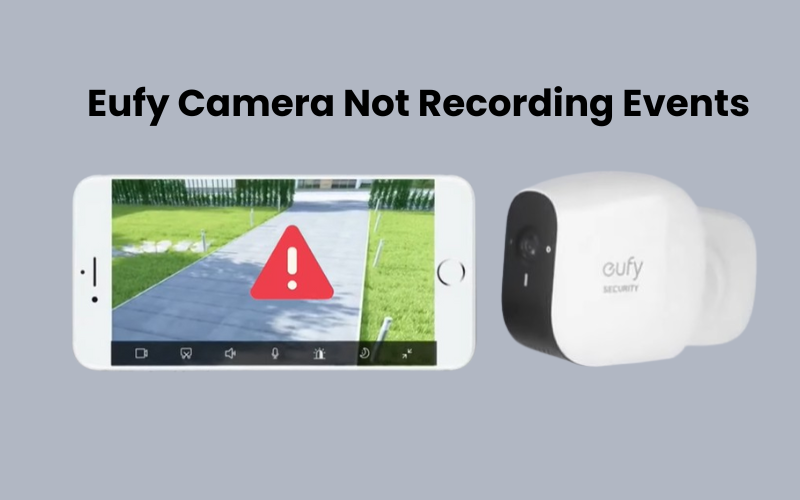

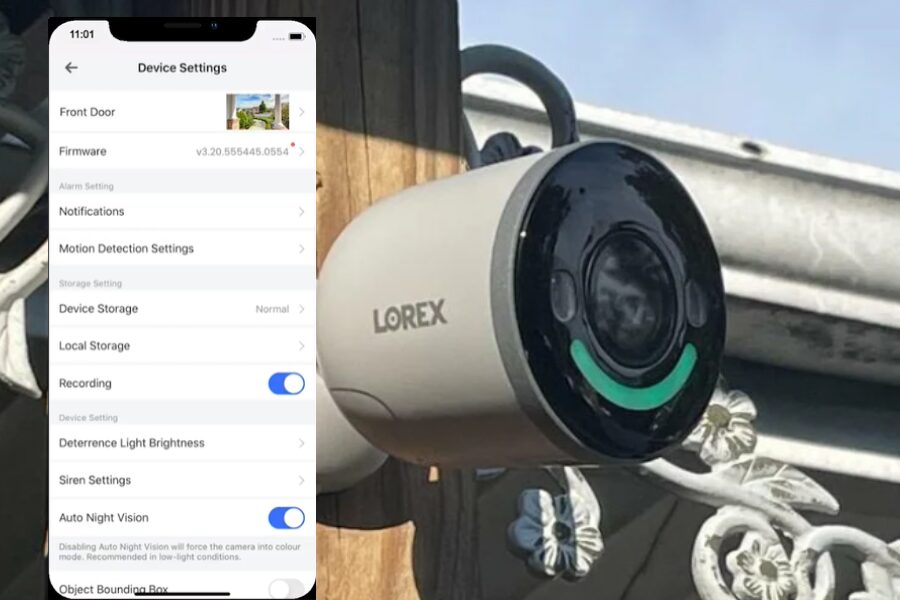
I think this is among the most vital information for me. And i am glad reading your article. But want to remark on few general things, The web site style is great, the articles is really nice : D. Good job, cheers
Thank you for your kind words and feedback!