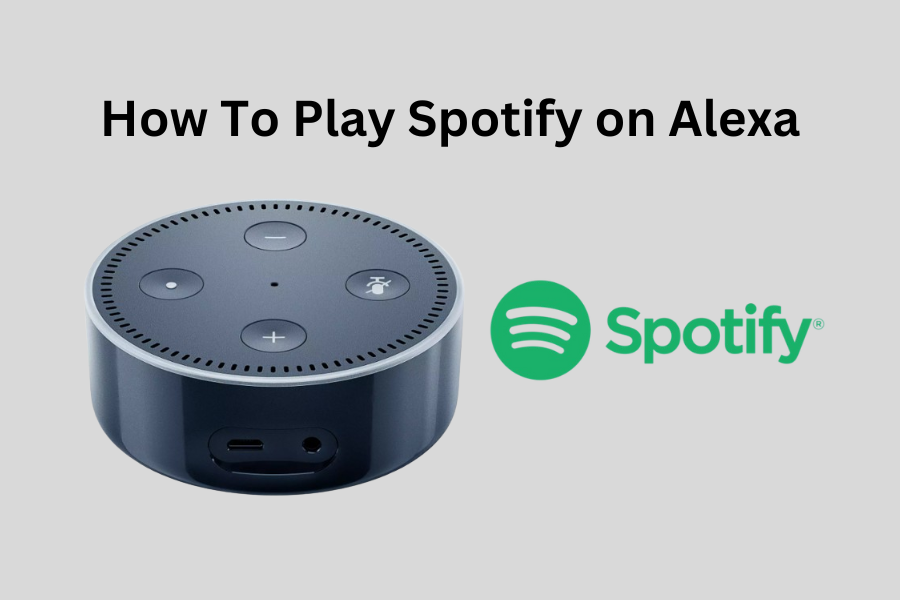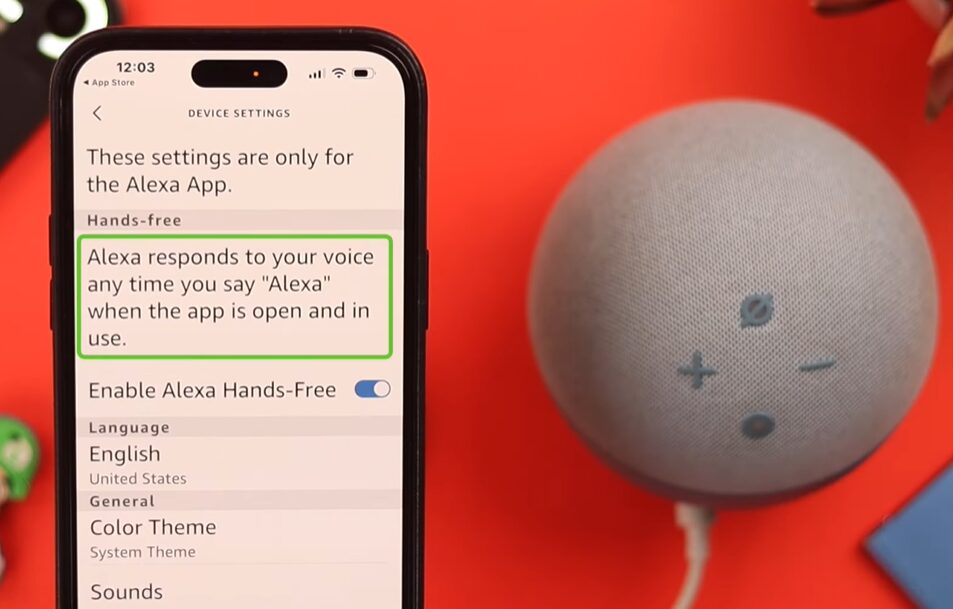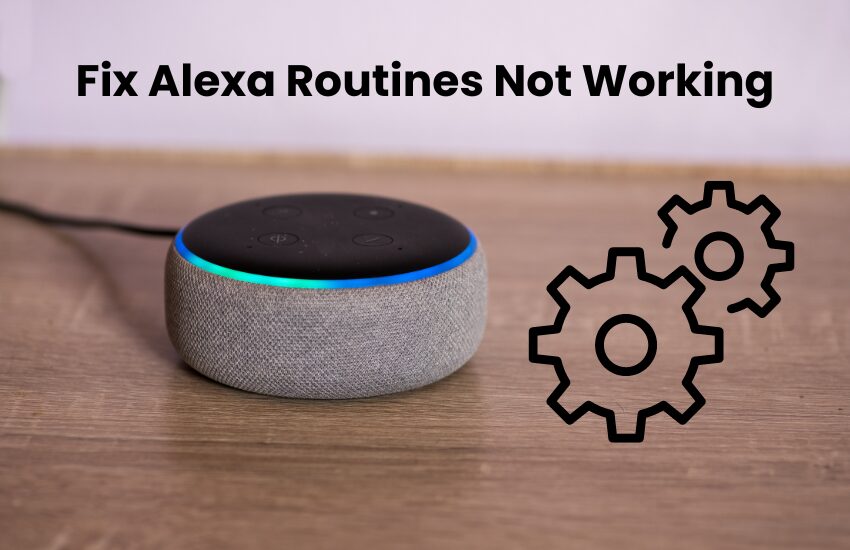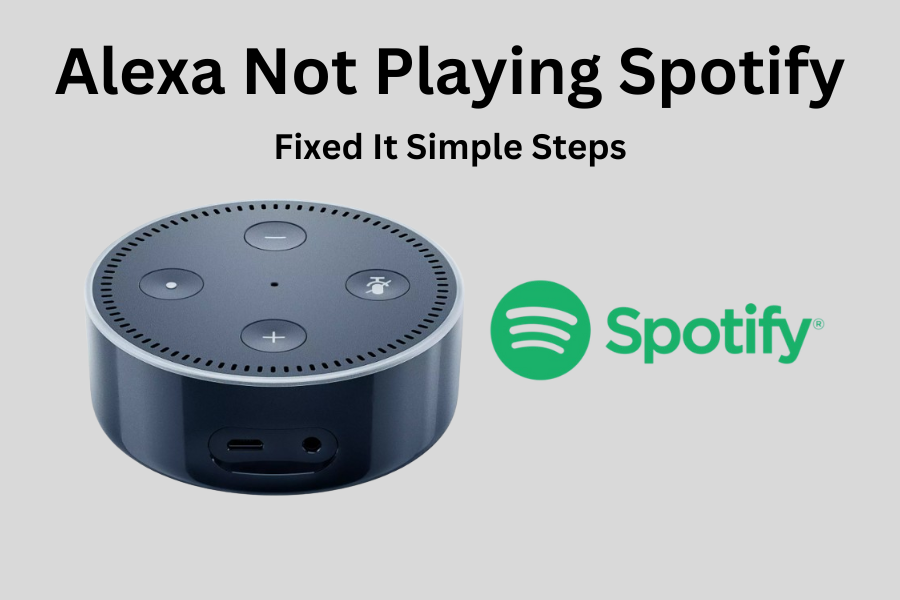Spotify is one of the best music streaming services, with millions of streams per month. If you’re wondering how to play Spotify on your Alexa-enabled device, you’re in the right place. I’ll guide you through the process of linking your Spotify account with Alexa.
Once your accounts are linked you’re going to unlock a world of smart features. You can control music with just your voice and even set up automation like starting your day with tunes from your favorite artists.
In this article, I’ll show you step-by-step how to connect your Spotify account to Alexa so you can start enjoying music.
How to Play Spotify on Your Alexa Device
Yes, you can play Spotify on your Alexa device. Alexa supports both free and premium Spotify accounts. Once you link your Alexa and Spotify accounts and set Spotify as the default music service, you can enjoy your favorite tunes on your Alexa device.
You can request any song from the comfort of your couch using Alexa Spotify commands. Simply say, “Alexa, play (song) by (artist),” and you’ll be jamming to your favorite music in no time.
As mentioned, Alexa works with both free and premium Spotify accounts. So, even if you don’t have a Spotify Premium subscription, you’re not left out. However, you won’t be able to download songs for offline listening. Now, let’s look at how to connect Spotify to your Alexa account.
How to Easily Link Spotify to Your Alexa Account
To connect Spotify to your Alexa account, you can start by enabling the Spotify skill in the Music and Podcasts section of the Alexa app. Could you permit Alexa to access your Spotify account and set Spotify as your default music service? Once linked, you can use voice commands to play songs or add Spotify music to your routines.
Here’s a step-by-step guide to link your Spotify account through the Amazon Alexa app:
- Open the Alexa App: First, make sure you have the Alexa app installed on your smartphone or tablet. Open the app and sign in with your Amazon account if needed.
- Go to Settings: Tap on the three lines (menu) in the top left corner. From the menu, select “Settings.”
- Music & Podcasts: In the Settings menu, scroll down and find “Music & Podcasts.” Tap on it.
- Link New Service: Under Music & Podcasts, you will see an option to “Link New Service.” Tap on this option.
- Select Spotify: You will see a list of available music services. Find and select Spotify.
- Log In to Spotify: You will be prompted to log in to your Spotify account. Enter your Spotify username and password to sign in.
- Authorize Alexa: After logging in, you need to permit Alexa to access your Spotify account. Tap “Agree” or “Allow” to complete the linking process.
If you don’t see Spotify in the list of music services, try starting the process from the Spotify app instead.
Now, your Spotify account is linked to Alexa. Begin using voice commands to play your music.
How to Link Spotify and Alexa Accounts Using the Spotify App

You can also link your Spotify and Alexa accounts directly from the Spotify app. This process is straightforward, especially if you use the same email address for both your Spotify and Amazon Alexa apps.
Here’s a simple guide to add Spotify to your Alexa account:
- Open the Spotify app and tap the settings gear icon.
- Scroll down to the “Voice Assistants & Apps” section and tap “Voice Assistants.”
- Tap the “Link” button under Amazon Alexa.
- Confirm by tapping “Link” again under account linking.
- Agree to the policy standards.
Once linked, the Amazon Alexa option under voice assistants will turn green. You can now make Spotify your default music service.
Setting Spotify as The Default Music Service
If you use Spotify often, it might be helpful to set it as your default music service. This way, you don’t have to specify “on Spotify” in your voice commands. Here’s how to do it:
- Open the Alexa app on your device.
- Tap on the three lines (menu) in the top left corner and select “Settings.”
- Scroll down and tap on “Music & Podcasts.”
- Tap on “Default Services.”
- Under the Music section, tap on “Change” and select Spotify.
Now, when you say commands like “Alexa, play music,” Alexa will automatically use Spotify.
Troubleshooting Common Issues
Sometimes, you might run into problems when using Spotify with Alexa. Here are some common issues and how to fix them easilly:
Alexa Can’t Find Spotify
- Make sure your Spotify account is linked to Alexa.
- Make sure you’re using the latest version of the Alexa app.
- Try restarting your Echo device and your smartphone.
Playback Issues
- Check your internet connection. Make sure it’s stable and fast.
- Ensure your Spotify subscription is active. Some features require a premium account.
- Check that the Alexa app has the necessary permissions to access Spotify.
Voice Command Problems
- Make sure you are giving clear and simple voice commands. Avoid background noise.
- Make sure both the Alexa app and Spotify app are updated to the latest versions.
Set Spotify as Default Music Service on Alexa
To get the most out of Spotify on your Alexa device, make sure to set Spotify as your default music service. This will let you use shorter, more convenient commands, so you won’t need to specify “From Spotify” each time.
Here’s how to do it:
- Open the Amazon Alexa app on your phone.
- Tap on “More” and go to “Settings.”
- Select “Music & Podcasts.”
- Choose “Default Services.”
- Change the default music service from Amazon Music to Spotify.
Set Spotify as the default for both the “Music” and “Artist and Genre Stations” sections.
Alternatively, you can also set Spotify as the default music service by following the prompt in the Spotify app.
Final Thoughts
Playing Spotify on your Alexa device opens up a new world of convenience. With just a few steps, you can link your Spotify account to Alexa and enjoy your favorite music hands-free.
After setting up, you’ll find it easy to request songs, albums, or playlists with simple voice commands. Whether you have a free or premium Spotify account, Alexa can help you access your music. Just remember to set Spotify as your default music service for a smoother experience.
If you encounter any issues, checking your connection and ensuring both apps are updated can often solve the problem. With everything set up correctly, you can enjoy seamless music playback and integrate Spotify into your daily routines effortlessly.