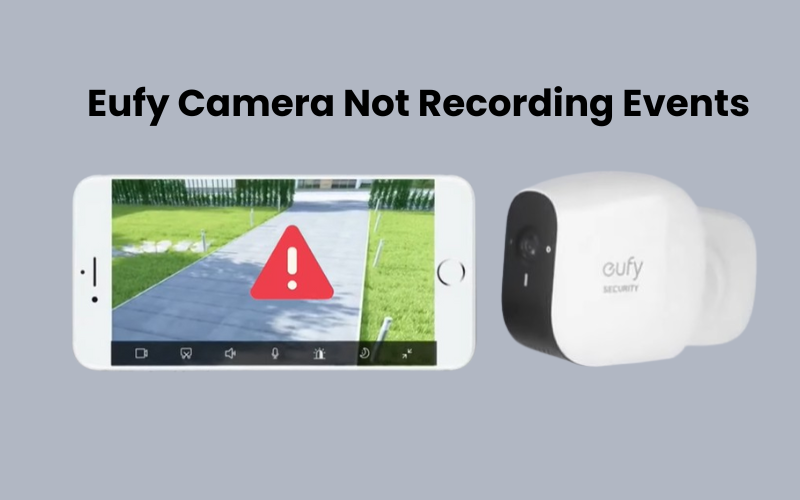Is there anything more annoying than missing a visitor at your door just because you didn’t hear the doorbell? Even the loudest “ding-dong” can sometimes go unnoticed. This leaves your guests waiting outside or, even worse, leaving without seeing you. That’s where a Blink Doorbell comes to the rescue. With this device, you’ll never miss a visitor again. It provides clear video and audio, plus it sends alerts to your phone, so you know when someone is at your door, even if you’re not home.
With Blink, you can relax knowing your doorstep is monitored. You can welcome your guests from anywhere. Are you ready to have your Blink Doorbell ringing inside? Continue reading to discover more about this incredible device.
How to Make Your Blink Doorbell Chime Indoors?
To enhance notifications from your Blink doorbell for motion or button presses, you can connect it to Alexa and enable announcements. This way, your Alexa-enabled devices can alert you when someone presses the doorbell or detects motion. For this to work, ensure you have an Echo device as part of your setup.
Another option is to add a Blink Mini camera to your security system, which can serve as a chime for the doorbell. Alternatively, you can hard-wire the doorbell to your home’s mechanical or electronic chime system.
The Blink doorbell mainly runs on two AA 1.5V non-rechargeable lithium batteries.
Consider adding it to a Sync Module system or hard-wiring it to an existing chime for optimal performance and extended battery life. Without these options, the doorbell may switch to Event Response Mode, limiting its live view and disabling motion detection.
Here’s how to set up your Blink doorbell to chime inside the house:
Enable Blink Doorbell Announcements on Alexa
To set up your Blink Video Doorbell with Alexa, you’ll need an Alexa-enabled device (such as an Echo Dot, Echo Show, or Echo Studio) connected to the same Wi-Fi network as the doorbell. Follow these steps to link the devices and enable doorbell announcements through Alexa.
Begin by linking your Alexa and Blink accounts and enabling the Blink skill. This will allow Alexa to detect and add your Blink devices within the Alexa app.
Before starting, make sure:
- Both the Alexa and Blink apps are updated to their latest versions.
- The doorbell is added to your Blink app and connected to the same Wi-Fi network.
- Location services are enabled, and any VPN on your mobile device is turned off. This helps Alexa easily discover your Blink devices.
Once linked successfully, you can enable the Blink skill and find your Blink devices within the Alexa app. Note that the doorbell announcement feature is initially turned off. Here’s how to activate it:
- Select Cameras and choose your Blink Video Doorbell from the list.
- In the live view screen, tap the Settings (gear icon) in the top corner.
- Enable Doorbell Press Notifications or Motion Announcements. (If you only want alerts for doorbell presses, choose Doorbell Press Notifications to avoid frequent announcements triggered by motion.)
- Under Announcement Devices, select the Alexa-enabled device you want to make announcements for the doorbell press.
Finally, set the Doorbell Sound:
- In the Doorbell Settings screen, tap on Doorbell Sound.
- Choose from Standard or Seasonal Options to select your preferred chime.
You’re all set! The video below shows the process and includes steps to create a routine for streaming when the doorbell is pressed.
Connecting with Alexa Devices
Alexa devices such as Echo Dot, Echo Show, or Echo can chime when someone rings your Blink Doorbell. If you already have an Alexa device, here’s how to set it up:
- Open the Alexa app, go to Skills & Games, find Blink, and enable it. Link your Blink account to Alexa.
- Ensure both your Alexa device and Blink Doorbell have a stable Wi-Fi connection.
- In the Alexa app, go to Devices, select your Alexa device, and enable notifications.
- In the Alexa app, go to Routines, create a new one, and set Blink Doorbell pressed as the trigger.
- Restart your Alexa and Blink Doorbell to refresh the connection.
- Check for updates in both the Alexa and Blink apps to ensure compatibility.
This setup will allow your Alexa device to announce that someone is at the door.
Integrating with an Existing Mechanical Chime
Integrating your Blink Doorbell with an existing mechanical chime can sometimes be tricky, especially if the wiring or compatibility is uncertain. First, ensure that your mechanical chime is compatible with low-voltage systems, as the Blink Doorbell operates on a low voltage.
If you encounter issues, start by checking the doorbell’s wiring connections. Make sure the wires are securely connected to both the doorbell and the chime. If the chime does not ring when the doorbell is pressed, it may be necessary to install a compatible transformer to adjust the voltage.
Additionally, consider consulting the Blink app for chime settings and adjustments. In some cases, testing the chime separately by connecting it directly to a power source can help determine if the chime itself is functioning correctly. If you’re still having trouble, seeking assistance from a professional electrician can ensure the installation is done safely and correctly.
Confirm Sync Module Status
If your Blink Doorbell is not chiming inside the house, confirming the status of the Blink Sync Module is a crucial step in troubleshooting. Start by checking the power source of the sync module to ensure it is plugged in and operational.
Next, open the Blink app on your smartphone and navigate to the devices section to see if the sync module appears online. If it shows as offline, try rebooting the module by unplugging it for a few seconds and then plugging it back in. Allow it a moment to reconnect.
If the issue persists, ensure that the sync module is within a reasonable distance from your Blink Doorbell to maintain a stable connection. You may also need to check your Wi-Fi settings to confirm that both the sync module and the doorbell are connected to the same network.
Use Blink Mini Camera as Doorbell Chime

If you have a Blink Mini camera but no Alexa devices in your setup, you can still use the Mini as a chime to amplify your doorbell’s sound inside your home.
Setting this up is easy, especially if your Blink Mini and doorbell are connected to the same network and system via a Sync Module. However, it’s important to note that you can use the Mini and doorbell together even without a Sync Module.
To use your Blink Mini as a chime, follow these steps: Open your Blink app, go to your doorbell’s Device Settings, then find Doorbell and Chime Settings. From there, choose “Use Blink Mini Camera as a Chime.” Select the camera(s) you want to use and click Save.
You can also adjust the volume of your Blink Mini chime to find the perfect sound level. Just go to the Blink Mini settings and adjust the “Mini as Chime Volume” to your liking.
Make sure to set up your Sync Module first, then your video doorbell, and lastly the Blink Mini, all in that order, using the Blink app. It’s also essential to connect everything to the same 2.4 GHz Wi-Fi network. If you don’t see the chime option in your settings, check to ensure your Blink Mini’s firmware is up to date.
Wiring Your Blink Doorbell
If your home has a mechanical or digital chime, you can connect the Blink doorbell directly to it. This will allow your doorbell to ring inside your house whenever someone presses it.
For this setup to work, the chime must provide the right voltage. Blink doorbells are compatible with chime systems that deliver between 16 to 24 volts of AC power.
If the voltage drops below 16 volts, your doorbell may switch to Event response mode. In this mode, some features may not work properly, such as accessing live views.
When considering this option, make sure your doorbell transformer meets the recommended voltage requirements. If necessary, an electrician can easily upgrade the transformer for you.
One of the main benefits of hardwiring your doorbell is that it doesn’t rely on your Wi-Fi network. The chime inside your house will ring whenever the doorbell is pressed, completing the circuit. However, keep in mind that not every home has the necessary hard wiring in place.
Frequently Asked Questions:
Does the Blink Doorbell chime inside the house?
The Blink Doorbell itself does not have a built-in chime for indoor alerts. However, you can set it up to work with the Blink Sync Module or an Alexa device to receive notifications or sound alerts inside your home.
How do I set up my Blink Doorbell to work with an indoor chime?
To set up your Blink Doorbell with an indoor chime, you can use the Blink Sync Module or an Alexa device. For the sync module, ensure it’s connected to the Blink app and set to send notifications. If using Alexa, enable the Blink Skill in the Alexa app, link your accounts, and create routines to announce when someone rings the doorbell.
Can I use my existing mechanical chime with the Blink Doorbell?
The Blink Doorbell can work with some existing mechanical chimes, but it may require proper wiring and compatibility checks. If you’re not familiar with doorbell wiring, it’s best to consult a professional to ensure safe and correct installation.