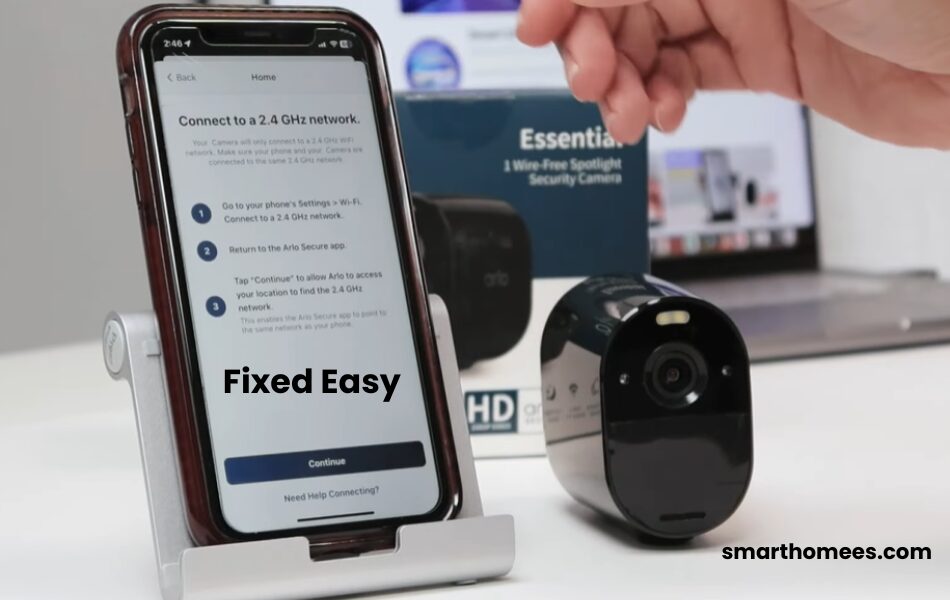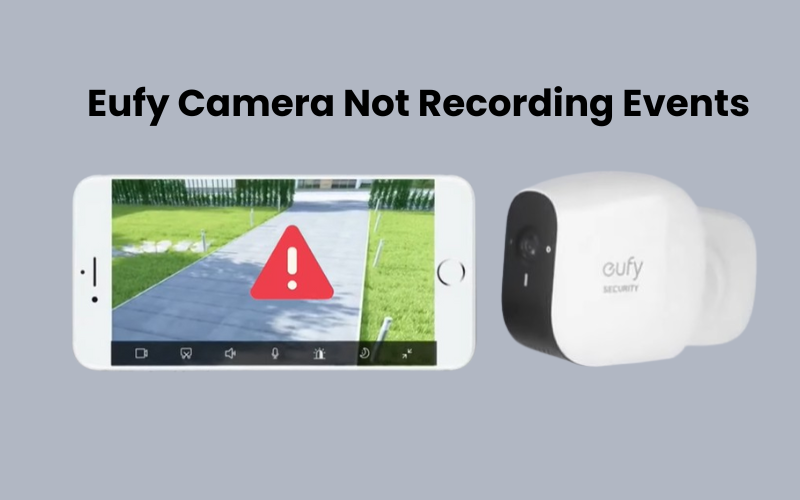Dealing with an offline error when trying to access your Arlo camera through the app can be really frustrating and annoying. It blocks you from viewing your security system or camera. When your cameras are connected, they provide a sense of security, but this quickly fades when they go offline.
For you to access the camera via your app, it must stay connected to your home network. This connection needs to be maintained whether the camera links directly to your network or through an Arlo base station. Sometimes, simply rebooting the camera will bring it back online.
Why Is Your Arlo Camera Offline?
When your Arlo camera shows an offline error, it means it’s not syncing with the cloud servers properly. To get it working again, first check that your home network is functioning. Next, restart your devices by turning them off and then on again. Ensure that the installation spot has a strong network signal.
There are several common reasons why Arlo cameras go offline:
- Weak network signal
- Power issues, such as a prolonged power outage or a low battery on wireless models
- The camera is not in sync with the base station
- Changes in network settings, like the switching between 2.4 GHz and 5 GHz frequency bands
- Problems with Wi-Fi range or interference at the camera’s location
- The base station or Smart Hub being offline
- Severe weather conditions, including extreme heat or cold
- An Arlo server outage
You can use the LED indicator on your camera to help diagnose the problem. First, could you make sure your camera connects to a base station or smart hub and that it is online?
A solid blue LED means the base station is online and connected to the cloud servers. If it’s not, try unplugging and then reconnecting the Ethernet cable to refresh its connection to your router.
How to Restore Your Arlo Camera Connection?
To get your Arlo camera back online, first, make sure you have a working internet connection on your network. Restart your router and the camera to refresh and set up a new connection. Open the Arlo Secure app on your mobile device to check if the camera is online.
Before troubleshooting, ensure the camera has power. Check the LED indicator for any lights. If the battery is low, charge the camera.
If your camera is offline but the Smart Hub is online, try resyncing the camera. Then, refresh the app to see if the camera is back online. Use these steps to get your camera working again.
Check Your Internet Connection
Arlo cameras connect to 2.4 GHz Wi-Fi networks using the Arlo app. Often, the camera goes offline if it loses connection to your network.
First, check if your home network has internet access. Try connecting your phone or another device to the internet. If it works, your network is fine, and the camera should also connect without issues.
If you can’t access the internet, contact your internet service provider to get it fixed. Remember, Arlo cameras need a stable internet connection with speeds above 5 Mbps for both download and upload.
Some router settings can affect how your network interacts with connected devices. For example, band steering in mesh networks automatically switches devices to the strongest mesh node.
Sometimes, the camera might go offline if it gets switched to a distant node. To avoid this, turn off band steering or any smart switching features on your network.
If the camera keeps disconnecting, it might be due to a weak signal, interference, or network auto-switching. Restarting your router can refresh your network and often fixes connection issues.
Power Cycle Your Arlo Devices
Restarting an electronic device, known as power cycling, is a simple yet effective way to resolve network issues and get your camera back online. This process clears temporary network glitches or conflicts that may cause your camera to go offline.
To power cycle, you need to fully disconnect the device from its power source for a few minutes before reconnecting it. This action essentially refreshes the device, similar to restarting your computer.
Here’s how you can do it step-by-step: Begin by restarting your router, followed by any base station you might have, and finally, your camera.
For SmartHub or base stations, unplug both the ethernet and power cables, wait for about 20 to 30 seconds, and then plug them back in.
If you have a battery-powered Arlo camera with removable batteries, remove the batteries for about 30 seconds before reinserting them. For hardwired models, simply turn off the circuit breaker for 30 seconds.
Once your camera restarts, refresh the app and check if it’s connected online again.
Move the Camera Closer to the Router
If your Arlo camera is too far from the router, it might struggle with maintaining a stable connection. To fix this, first, unplug your camera and relocate it closer to your Wi-Fi router. Aim for a distance of no more than 20-30 feet to ensure a strong signal.
Reattach the camera and check the connection status using the Arlo app. Test the camera’s functionality by accessing its live feed. If the connection improves, you’ve resolved the issue. For a permanent solution, consider installing a Wi-Fi extender if moving the camera closer isn’t practical for your setup.
Check the Battery
If your Arlo camera is battery-powered, low battery levels can cause it to go offline. Start by removing the camera from its mount and opening the battery compartment.
Check the battery level using the Arlo app or the indicator light on the camera. If the battery is low, replace it with a fully charged one or use the provided charger. Ensure the battery is seated properly in its compartment.
Once charged or replaced, reassemble the camera and mount it back in place. This should restore the camera’s connection to your network.
Check For Arlo Server Outages
Arlo cameras stay connected to cloud-based servers at all times. Occasionally, though rare, these servers may experience temporary outages, causing Arlo devices in affected areas to go offline.
Imagine finding all your Arlo cameras offline despite having a working internet connection at home. This might be caused by a short-term server problem.
The good news is that these server problems usually don’t last long. Typically, functionality resumes within a few hours.
Factory Reset The Camera
Resetting your camera back to factory settings restores its original firmware, clearing out any corrupted configuration files that might be causing connectivity issues.
Before you reset, make sure you’ve tried all the solutions mentioned above. Otherwise, you might encounter the same network problem even after resetting the camera.
Depending on your camera model, you may need to remove it from its housing to access the sync button.

To reset the camera, press and hold the SYNC button for 15 to 20 seconds. When the camera LED starts blinking blue, release the button and allow the reset process to complete.
After resetting, the camera will enter pairing mode. Use the Arlo secure app to attempt reconnecting it.
Preventing Future Offline Issues
To avoid future problems, follow these tips:
- Maintain Updated Firmware: Frequently check for and install any available firmware updates.
- Place Camera Close to Router: Keep your camera within a reasonable distance from the router to ensure a strong signal.
- Use a Wi-Fi Extender: If you have a large house, consider using a Wi-Fi extender to boost your signal.
- Regularly Check Battery Levels: For battery-powered cameras, make it a habit to check and charge the battery.