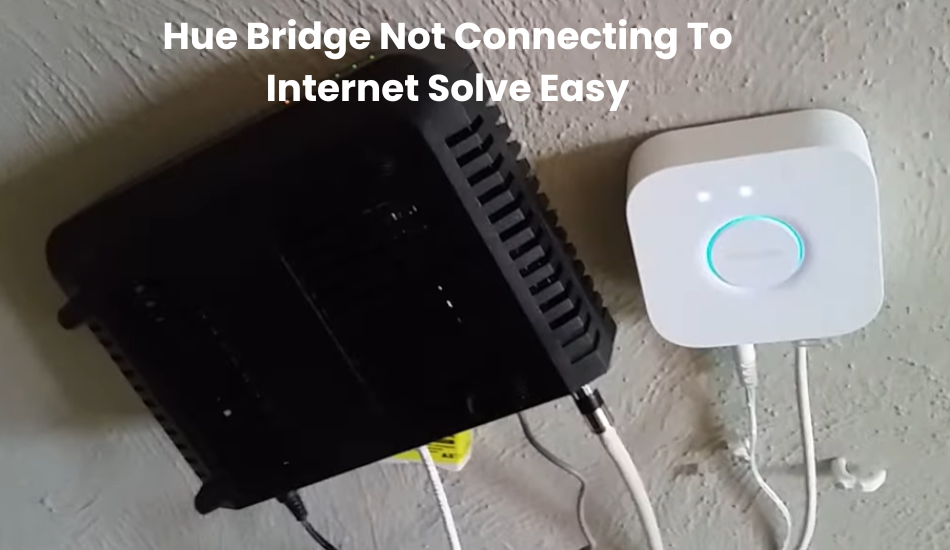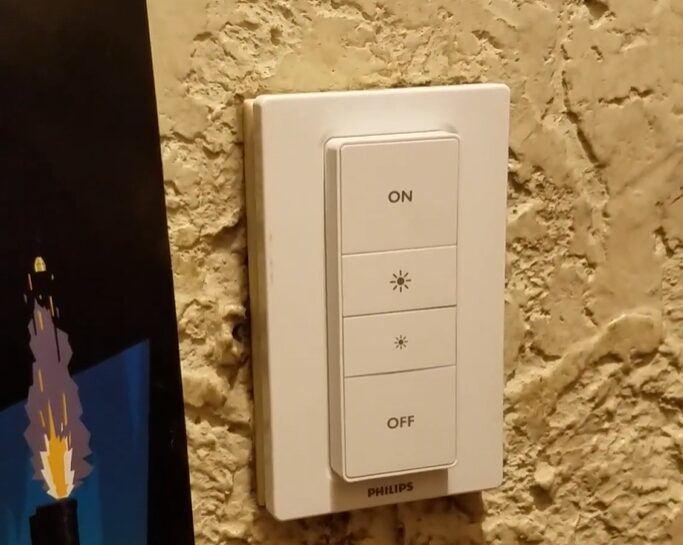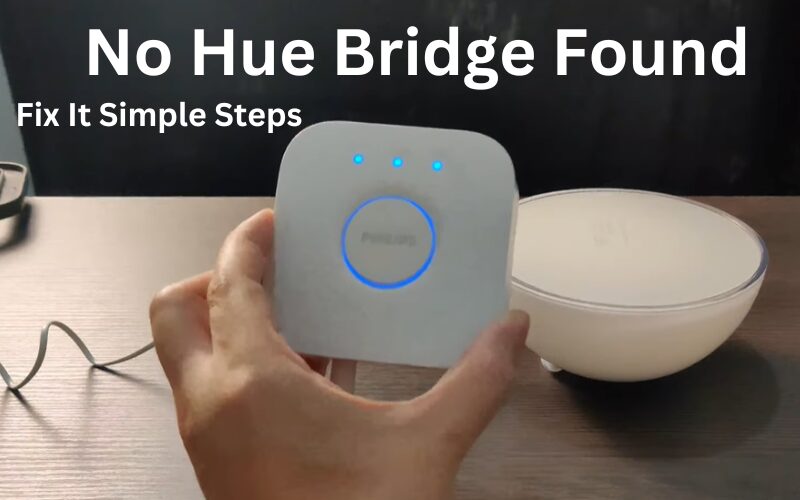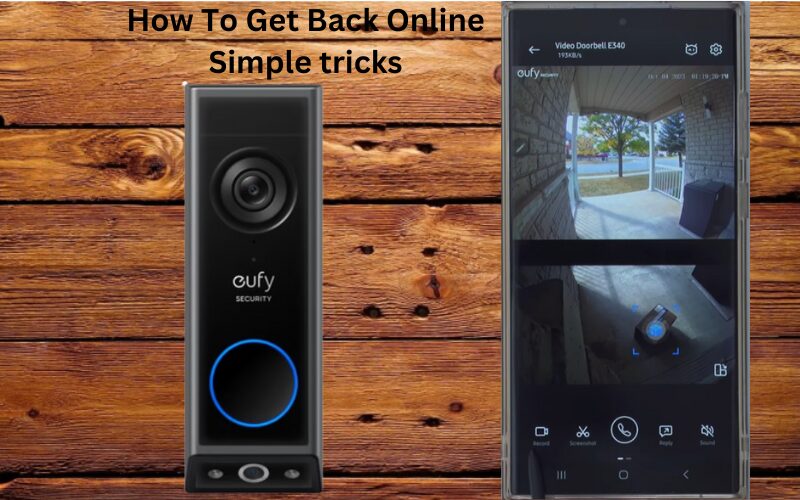The Arlo base station adds additional security monitoring features and enhances your Arlo security system by allowing you to store footage locally in your home. However, if your modem or router cannot connect to the Internet, the base station may go offline. As a result your camera will stop working.
Keeping the base station connected is critical for your Arlo system to function properly. You can easily check the LED indicators on this device to identify offline problems and fix them very easily.
Why Does My Arlo Base Station Offline?
The Arlo base station usually goes offline when it loses connection to your router, which disrupts its sync with the cloud servers. You’ll notice an amber LED light indicating this issue. To get it back online, you need to power cycle both your network devices and the base station to restore the connection.
Unlike some security base stations, the Arlo base station needs to stay connected to your router via an ethernet cable. You can also hook it up to Wi-Fi extenders that have ethernet ports.
Several factors could cause the base station to go offline:
- The router might have lost its internet connection.
- The ethernet cable or port could be faulty.
- There might be a power loss or a tripped power outlet.
- Prolonged power outages could be the issue.
- The firmware might be outdated.
- There could be service outages affecting the connection.
Pay attention to the status LED indicator to help you troubleshoot.
Newer Arlo base station models have only one LED indicator, while older ones have three or five. Check the “Internet indicator” to determine the connection status.
Arlo uses different colors to show the device’s connection status. Here’s what some common colors mean:
- A solid blue or green LED light indicates that the base station is getting an active internet connection from the router.
- A solid or blinking amber LED light means there’s a problem with the internet connection.
- No light(s) at all means the base station is not getting power. Check your power outlet or the power cord to fix this.
Troubleshooting Steps to Fix Arlo Base Station Offline
Here are some steps to try if your Arlo base station is offline. Follow these simple steps to increase your chances of fixing the Arlo Offline problem.
Check Power and Connections
First, make sure the base station is getting power. Check that it is plugged into an outlet and that the power adapter is connected securely. If the base station is not getting power, try plugging it into a different outlet.
Next, check the ethernet cable connecting the base station to your router. Ensure it is securely plugged in at both ends. You can also try using a different ethernet cable to see if that fixes the problem with your camera.
Power Cycle Your Router and Arlo Base Station
Restarting your devices, known as power cycling, can resolve connectivity issues by clearing out potential IP conflicts or corrupted configuration files.
To start, include your network router or modem in this process to refresh your entire network. Unplug the router, wait about a minute, and then plug it back in.
Once the router boots up and initializes, ensure your network is functioning properly by testing it with your smartphone.
For your base station, check that the Ethernet cable is properly inserted. To power it off, locate the on/off button at the back of the device. Alternatively, you can unplug the power cord of your camera.
Leave it off for 1 to 2 minutes to completely discharge, then reconnect the power adapter and turn it back on.
The base station will take some time to restart and reconnect to your network. Be patient and observe the indicator lights as they cycle through different colors.
Once all LEDs turn green (or blue for newer models), it indicates the base station is successfully connected to the router and synced with your cameras.
Refresh the Arlo app and tap play on your cameras. If you see a live feed, it means the base station and cameras are back online.
Check for Damaged Components
If power cycling doesn’t fix the issue, take a close look at your equipment for any signs of damage.
Check for a damaged power cable, a tripped outlet, a faulty ethernet cable, or port problems.
Make sure the base station is plugged into a working outlet and is getting the right amount of power. Inaccurate voltage levels can damage your gadget over the long time. If you suspect an issue with the current outlet, switch to a different one.
Then, test the ethernet cable and port to confirm they are working accurately. Plug the cable into a laptop and check if it connects to the internet. Ensure both ends are securely inserted.
If the cable and port work on your laptop or another device, they should also work with the base station.
However, if the cable or port doesn’t work on the laptop, try using a different ethernet cable and router port.
Once you find a working combination, connect the base station to it and check if it’s still offline.
Move the Base Station
Moving your Arlo base station can fix connectivity issues. Follow these quick steps:
- Find a Better Spot: Move the base station closer to the router and away from interference like microwaves or cordless phones.
- Relocate: Unplug the base station, move it to the new spot, and reconnect the ethernet and power cables.
- Check Connection: Ensure the power light is green and the internet light is also green, indicating a stable connection.
Resetting Your Arlo Base Station and Reconnect
Resetting your Arlo base station is different from power cycling—it completely restores factory settings. This means you’ll need to reconnect your cameras through the app afterward.
Before resetting, ensure you remove the base station from the Arlo Secure App. Here’s how:
- Open the Arlo Secure app on your mobile device.
- Tap on Settings, then My devices.
- Select the Base station from your list.
- Scroll down and tap “Remove Device,” then confirm by tapping Yes.
Sometimes, simply reconnecting the device without resetting it might solve the issue. It’s worth trying this first. If it doesn’t work, make sure to remove it again before proceeding with the reset.
To factory reset the base station:
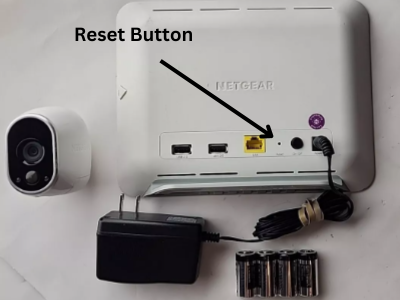
- Use a thin pin or paperclip to press and hold the reset button on the back of the device for 10 – 15 seconds.
- Let the base station complete the reset process.
- The LED will flash amber and then stop, indicating the base station is rebooting.
- Once rebooted, it will enter pairing mode and be ready to reconnect via the app.
Set up the base station afresh on the app:
- Launch the Arlo app and go to the device tab.
- Tap “Add New Device” and select Base Station/Hub.
- Follow the in-app instructions to reconnect your base station and reconfigure previously paired devices.
Following these steps should help you get your Arlo station or hub back online.
Final Thoughts
Sometimes, simply turning it off and on again can do the trick and bring your devices back online. However, there are days when you might need to take it a step further and reset or reconnect everything.
If your cameras rely on the base station for connectivity or local storage, it’s crucial to get it back online promptly. Follow the steps mentioned above to resolve the issue and restore connectivity.
If you’re still facing trouble despite trying these solutions, reaching out to the Arlo Support team is your next best move. It’s possible that your device could be defective and may need to be replaced.